- OAuth
- No authentication
Full app authentication flow
The authentication flow varies based on whether your app offers API access, plugin access or both. To learn about these flows in depth, visit the API authentication and plugin authentication pages, which will help guide you through the requirements and share examples to help you get up and running. The below diagram and step-by-step outline will describe the full flow when you have both API and plugin access configured for your app. If you are looking to build an app with just API or plugin access, visit the specific API authentication and plugin authentication pages.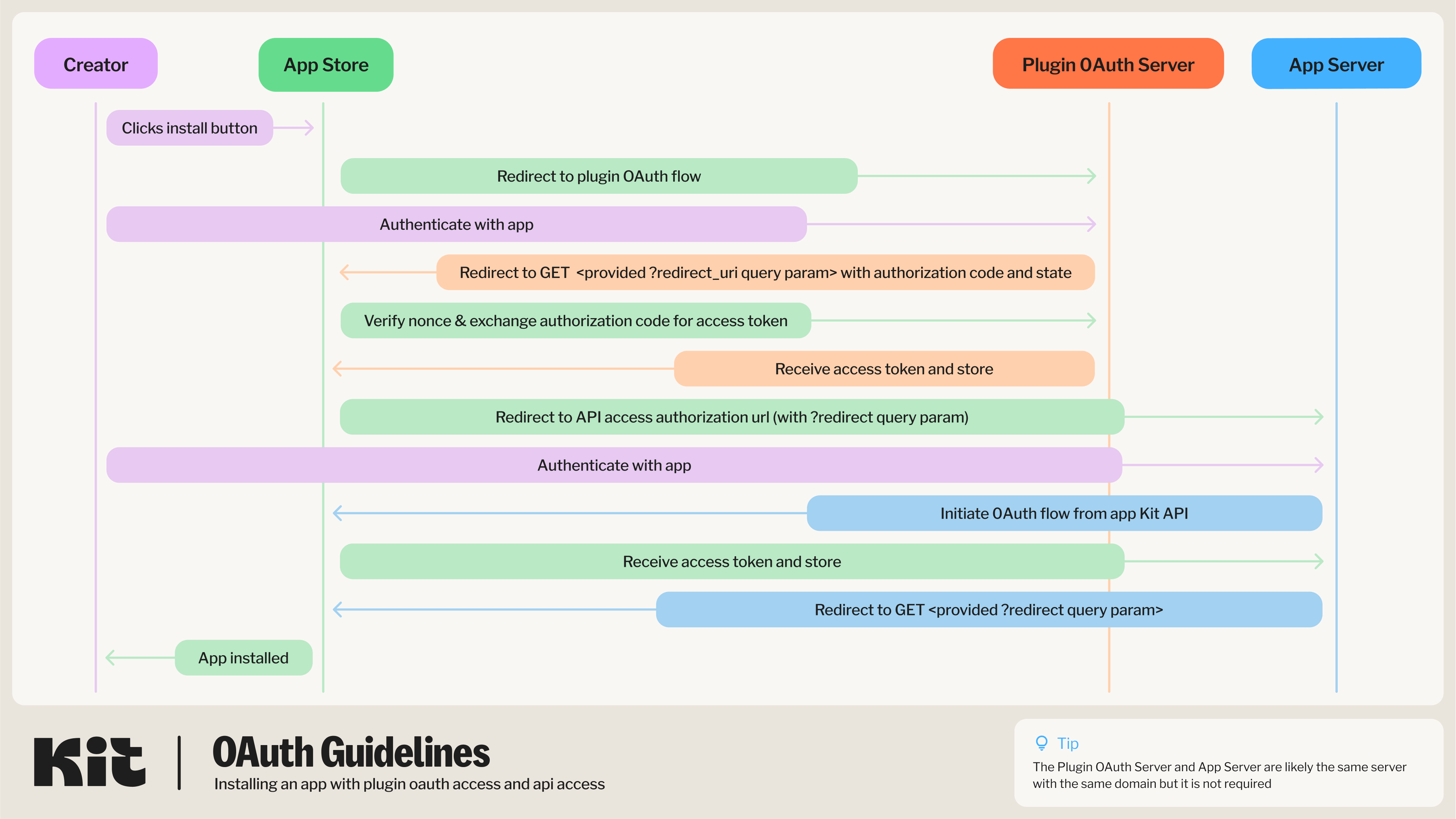
Creator installs your app
Kit App Store
Kit App Store
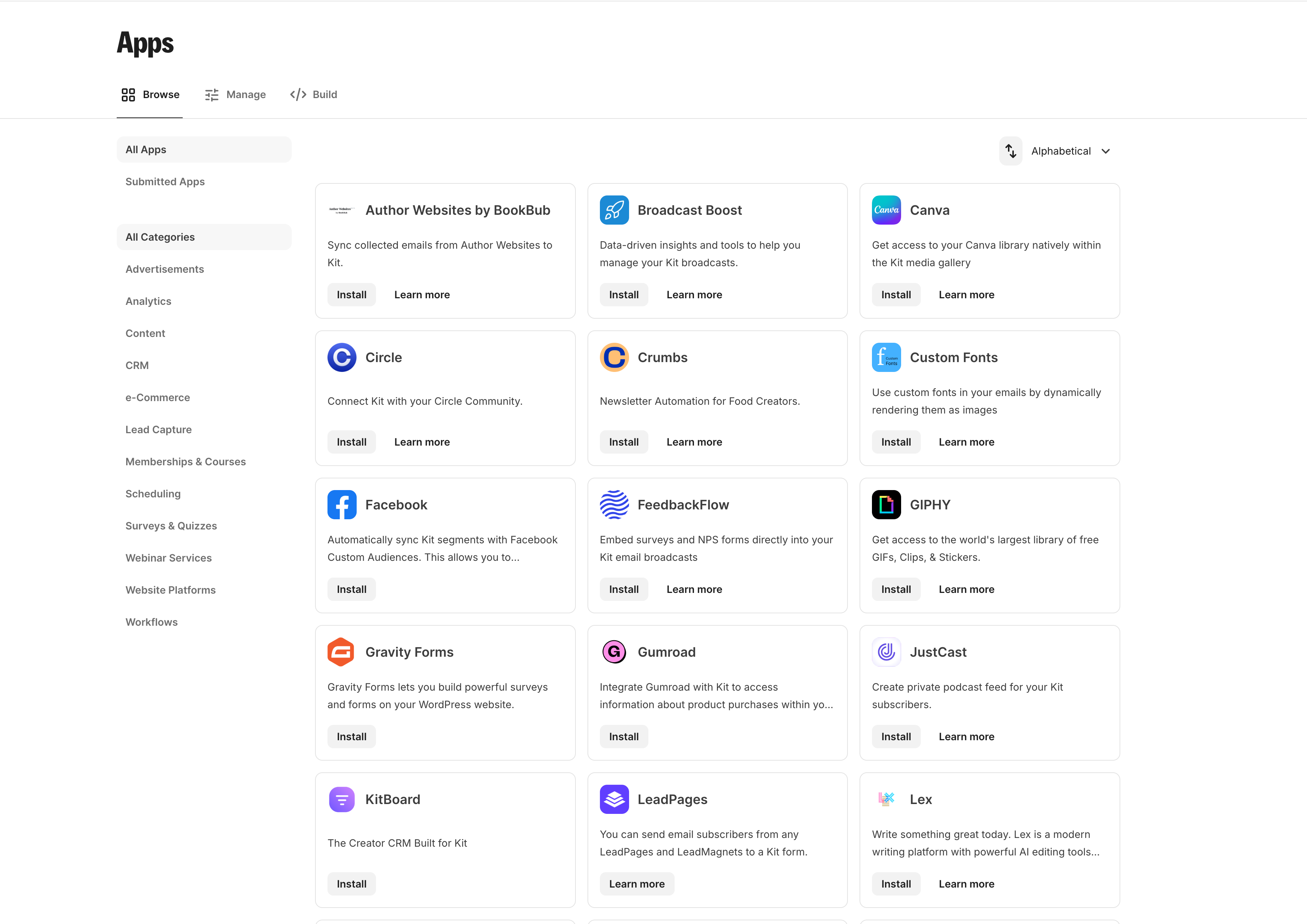
Example app details page
Example app details page
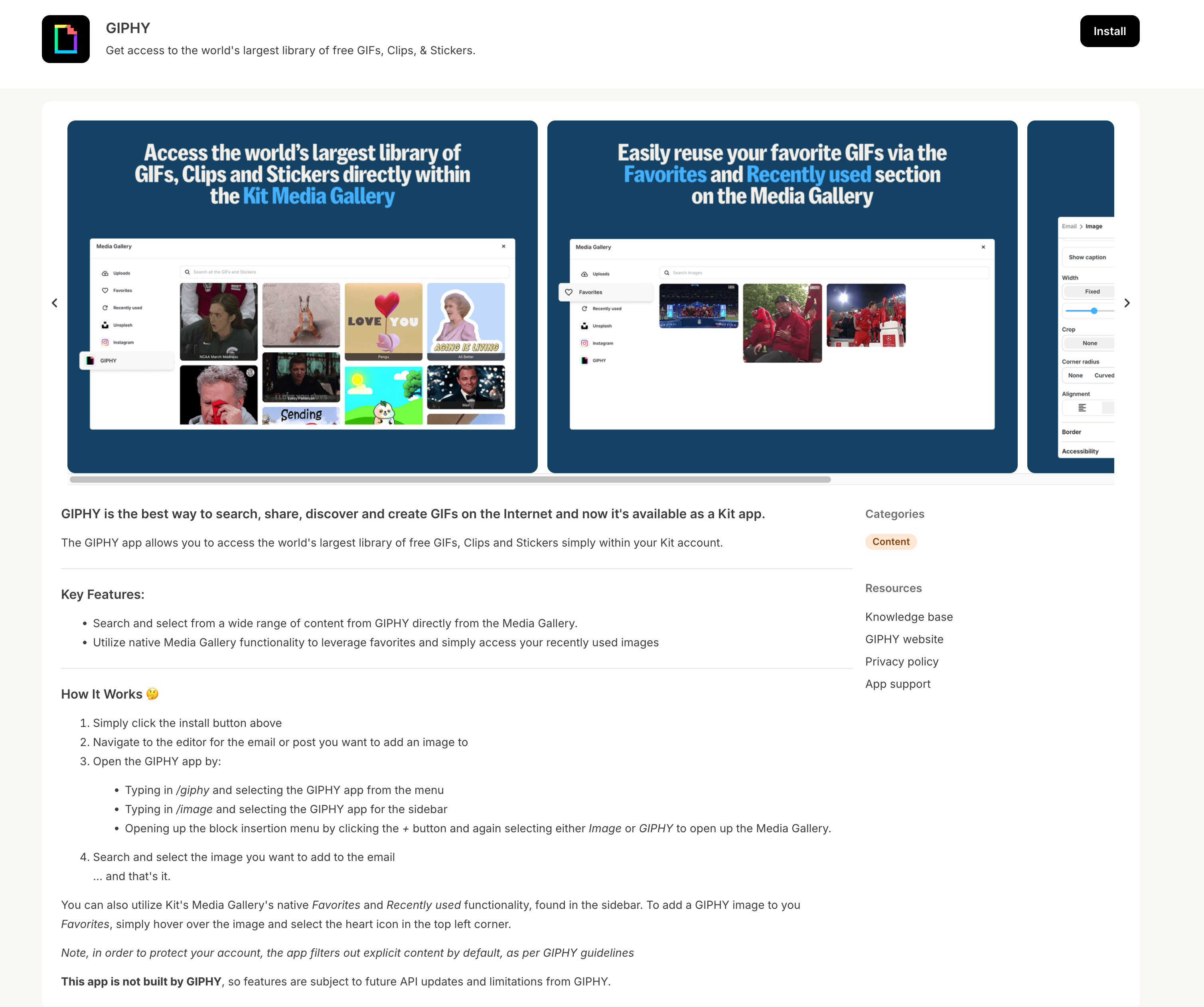
https://app.kit.com/apps/:app_id/install, appended with k_app_id=k_:app_id (which allows us to attribute sign-ups to your particular app). To find your app id - click the “Preview” button for the app on the Build tab of the Kit App Store and the id will be found in the URL path app.kit.com/apps/:app_id.
For example, for the GIPHY app, you would send your users to https://app.kit.com/apps/717/install?k_app_id=k_717
Redirect to plugin authorization flow
Example 3rd party hosted OAuth page
Example 3rd party hosted OAuth page
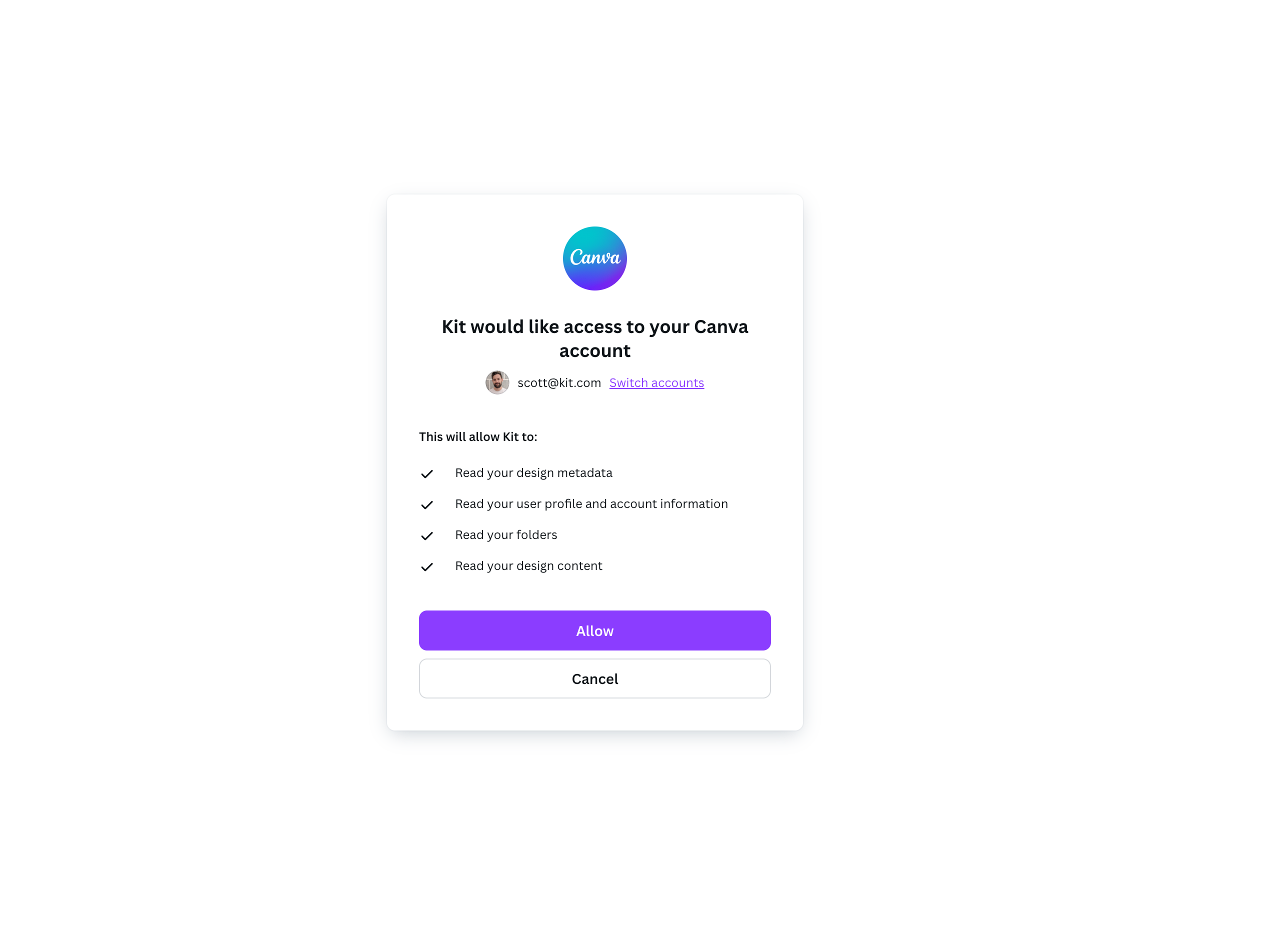
API authentication
redirect property that is appended to the GET request, as this will be the URL your app will need to redirect to once the Oauth flow is completedExample 3rd party hosted OAuth page
Example 3rd party hosted OAuth page
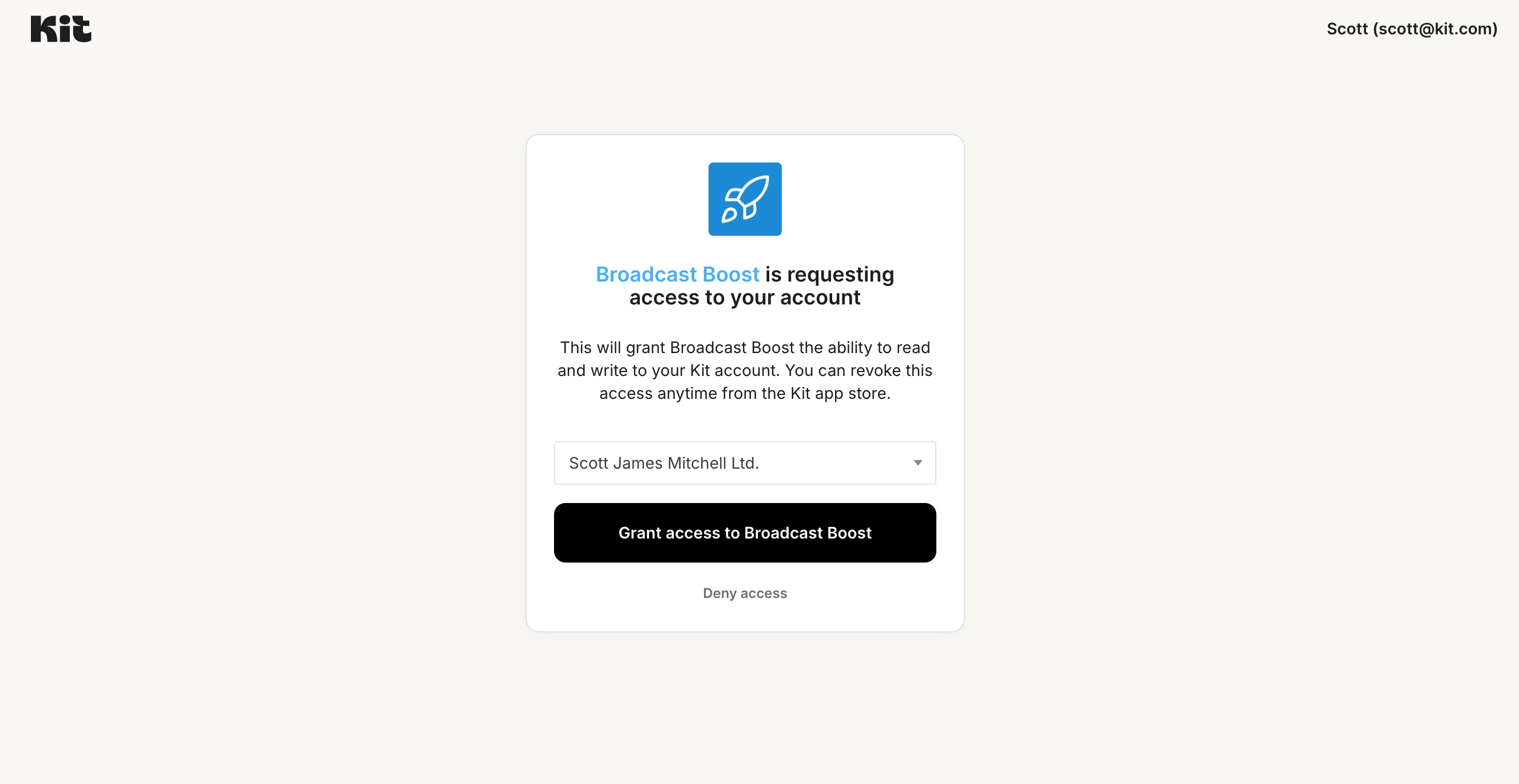
Redirect the user to complete the installation
redirect, URL provided as a query parameter in the initial authorization request. This will ensure the installation flow is tracked and completed properly. This property currently sends users back to your app’s details page, which will help guide them through using and getting the most out of your app they have just added to their creator kit.
Redirect URL after install field in your app’s settings, a modal prompting creators to continue their journey on your configured site will appear at this point. See this section in the app details page guide for more details.Example redirect flow
Example redirect flow
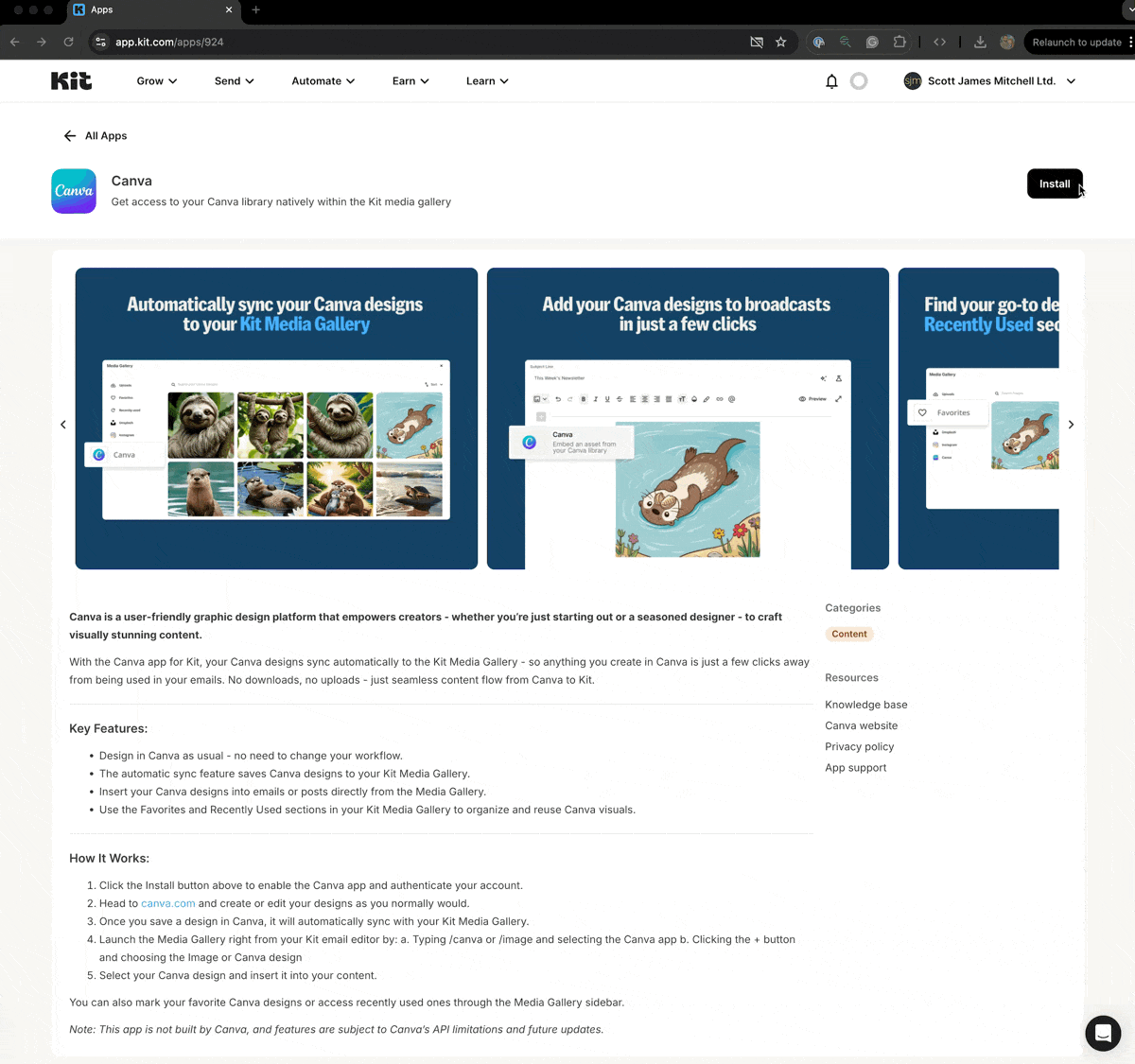
Ongoing refresh token flow
Externally initiating installations
You can now direct users to install your app directly from your own website or marketing materials, without requiring them to first visit the Kit App Store. This installation flow ensures both plugin and API authentication are completed properly, just like installations initiated from the Kit App Store. After successful installation, users will be redirected back to the Kit App Store where we can track the completed installation. To do this, point users directly to the installation URL using this format:https://app.kit.com/apps/:app_id/install
replacing :app_id with your specific app ID.
For proper attribution of new signups from your app, append the
k_app_id=k_:app_id query parameter to all instances of the install URL:
https://app.kit.com/apps/:app_id/install?k_app_id=k_:app_id
This helps us track installations that originate from your app and attribute any new Kit signups accordingly.
return_to query param. The domain must be one of the domains that you allowlisted in your app settings.
https://app.kit.com/apps/:app_id/install?return_to=https://yoursite.com/example/path
Finding your app ID
You can locate your app ID in two ways:From the Build tab
- Go to the Build tab in the Kit App Store
- Click the ‘Edit’ button on your app” />
- Extract the ID from the URL (e.g.
https://app.kit.com/apps/924/editmeans your app ID is924)
From your app details page
- The app ID appears at the end of your app’s details page URL (e.g.
https://app.kit.com/apps/924)