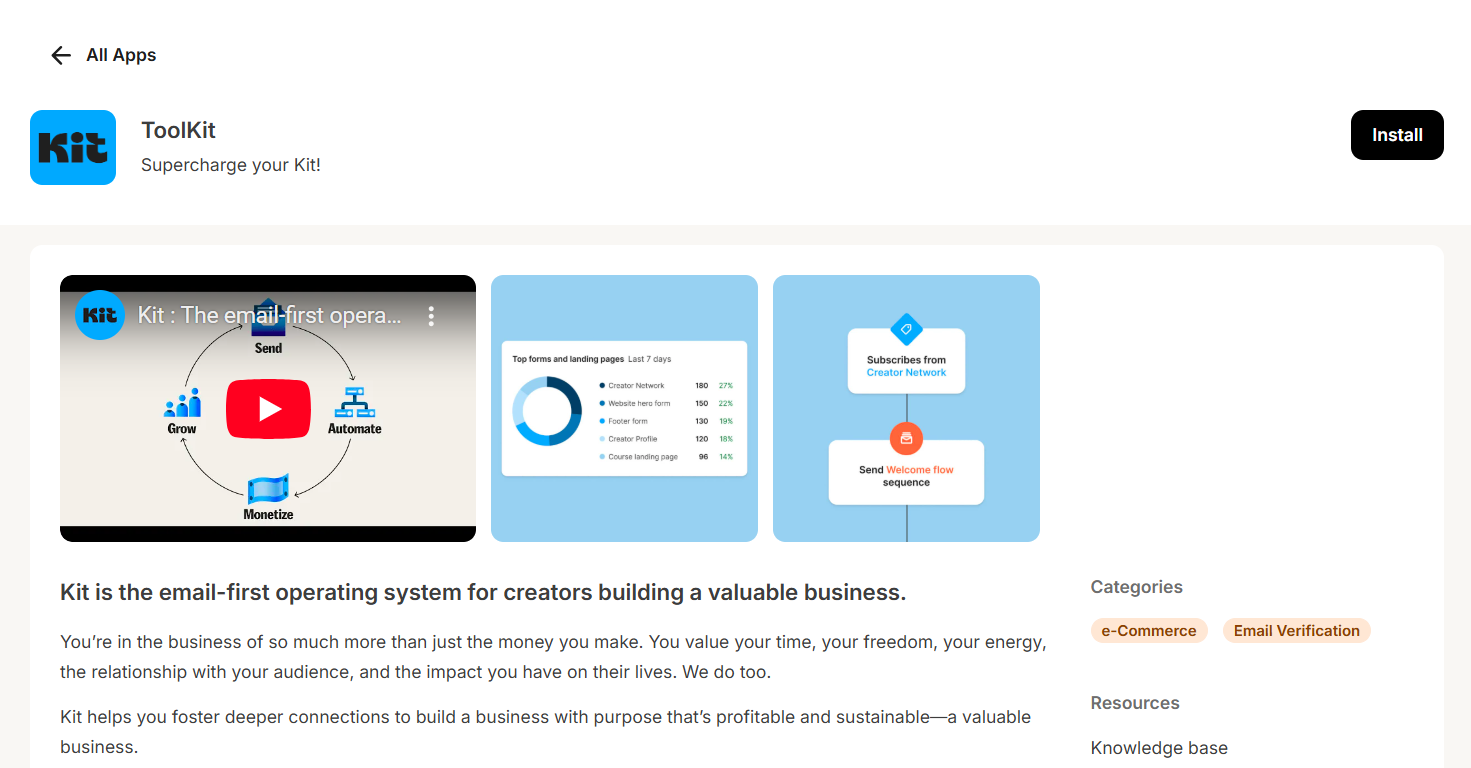
What to include
Your app details page needs:- A clear description of what your app does
- Setup instructions
- Links to documentation
- Link to where any settings for your app are hosted
- Support information
- Images and videos to help your app stand out
Redirect URL after install field. An example of this flow can be seen below.
Example redirect flow
Example redirect flow
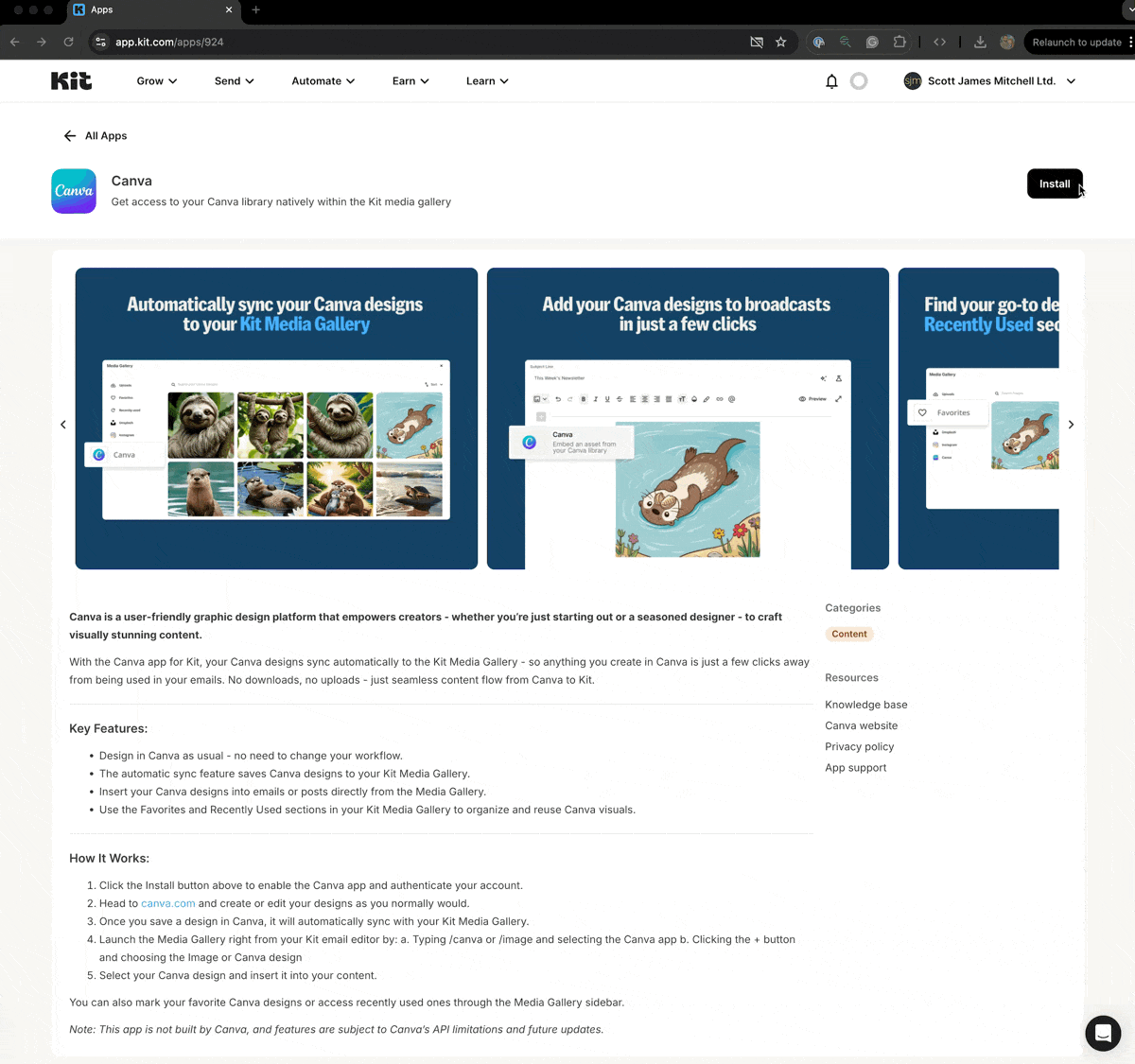
Redirect flow settings
Redirect flow settings
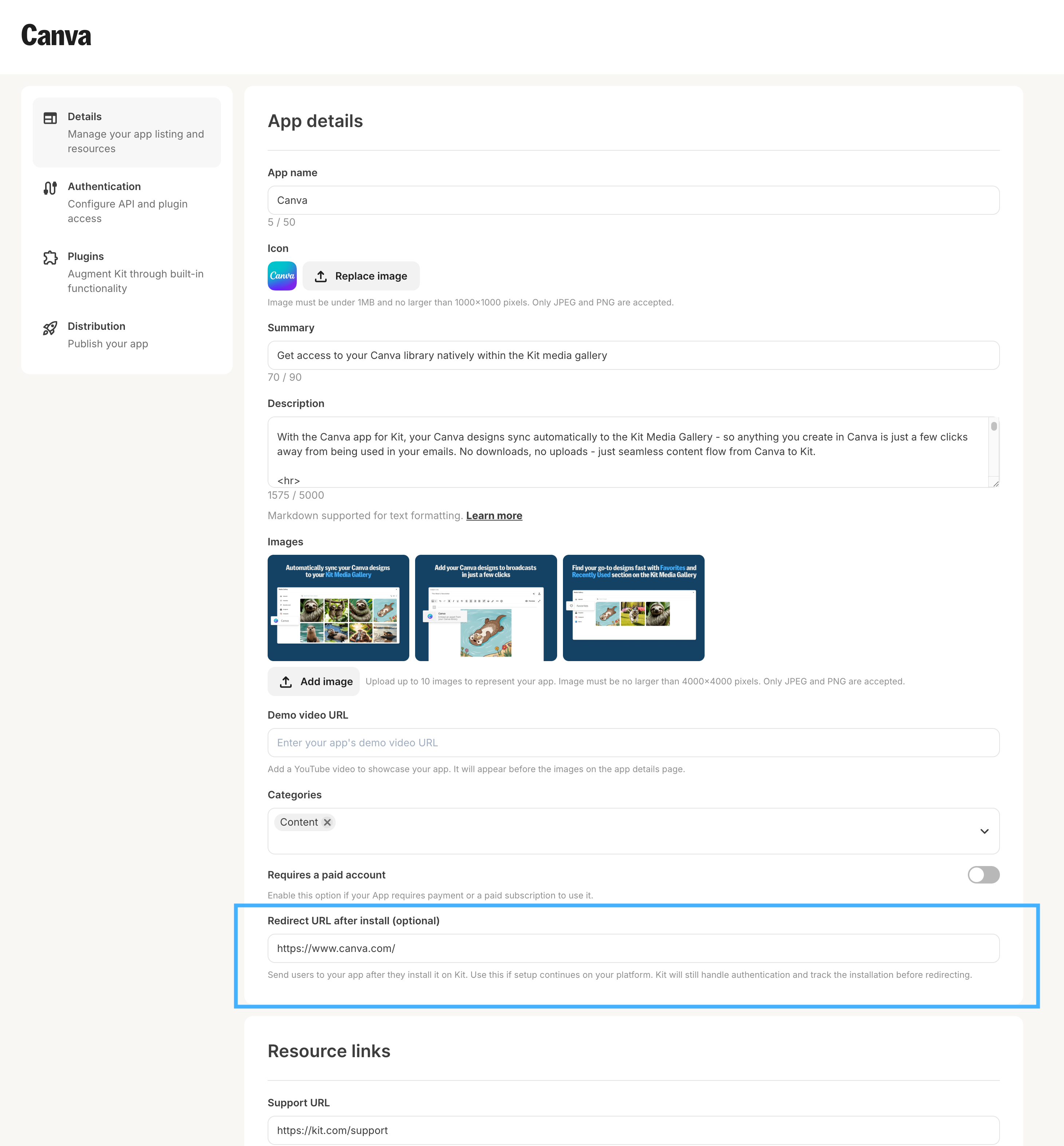
How to configure
Go to the top navigation menu “Automate” > “Apps” > “Build”. From there, click your app’s “Edit” button to display a form with fields for the app details page. Then, update these key fields:| Field | What it’s for | Restriction | Required for publishing |
|---|---|---|---|
| App name | The name the creators see for your app across the entire Kit platform | 50 characters | ✅ |
| Icon | Your app icon, which will be shown in all places where your app can be installed and used. | Under 1 MB and 1,000 x1,000 pixels. Only JPEG and PNG are accepted. | ✅ |
| Summary | A short description that helps market your app, primarily shown in the card for your app on the Kit App Store main page | 90 characters | ✅ |
| Description | A longer description with markdown support that helps creators understand the value your app brings them, the functionality, and how to use it. It’s your opportunity to sell yourself to our massive creator base. | 5,000 characters | ✅ |
| Images | Images of your app to give creators a visual representation of what it looks like and the functionality available | Up to 10 images, 4,000 x 4,000 pixels. Only JPEG and PNG are accepted. | ✅ |
| Demo video URL | A video that demonstrates your app in action, to drive installations. If available, the video will appear before your app images. | YouTube video URLs only | |
| Categories | The category (or categories) your app belongs to | ✅ | |
| Requires a paid account | A toggle that identifies whether a paid account is required to use your app | ✅ | |
| Redirect URL after install | Send users to your app, or an external onboarding flow, after they install it on Kit. Use this if setup continues on your platform. Kit will still handle authentication and track the installation before redirecting. | valid https URL | |
| Support URL | Tell your users where to reach out to if they encounter issues using your app | valid https URL | ✅ |
| Help article URL | A knowledge base/help center article for working with your app | valid https URL | ✅ |
| Home page URL | Your app website URL | valid https URL | ✅ |
| App settings URL | A URL that takes creators to a page in your app that allows them to manage the functionality of your app - from tag/custom field mapping, sync preferences and much more | valid https URL | |
| Privacy Policy URL | A link to your privacy policy | valid https URL | ✅ |
Markdown support
We currently offer the following markdown support for the app description:- Headings
# Heading 1## Heading 2
- Lists
- Unordered lists:
- item 1- item 2
- Ordered lists:
1. Item 12. Item 2
- Unordered lists:
- Formatting
**bold***italic*<u>underline</u>
- URL
[URL text](url)
Redirect handling
The OAuth redirect parameter automatically sends creators to your app details page after authentication. The URL format is: https://app.kit.com/apps/{app_id}authorization URLSharing your app with creators
Once you’ve populated the app details page form, click “Save” to save your changes. You can now go back to the Build page and select your app’s “Preview” option to preview its app details page: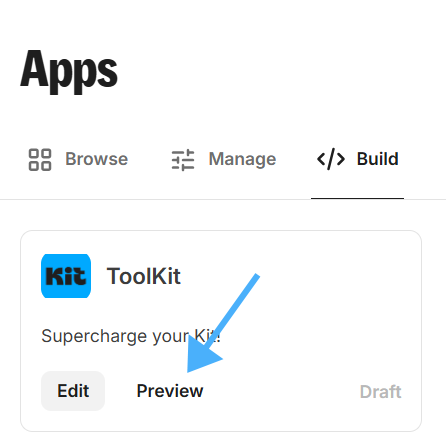
Best practices
Your App Details Page is the primary way creators discover, learn about, and evaluate your app. For installation, it serves as both an educational and sales tool for convincing creators to try your app. Below are the components of a good App Details page:Clear and Compelling Description:
Standalone & App-Specific Functionality:
Feature Set:
Visual Content:
Best Practice: At least 2-3 high-quality images showcasing app functionality along with an annotation on features or benefits of the App - examples:

App Settings Configuration:
A configuration page lets creators customize how your app integrates with their Kit account—such as choosing which custom fields sync, toggling features on/off, or performing historical imports. This flexibility lets creators tailor the integration to their needs without unnecessary complexity. An example can be found below:
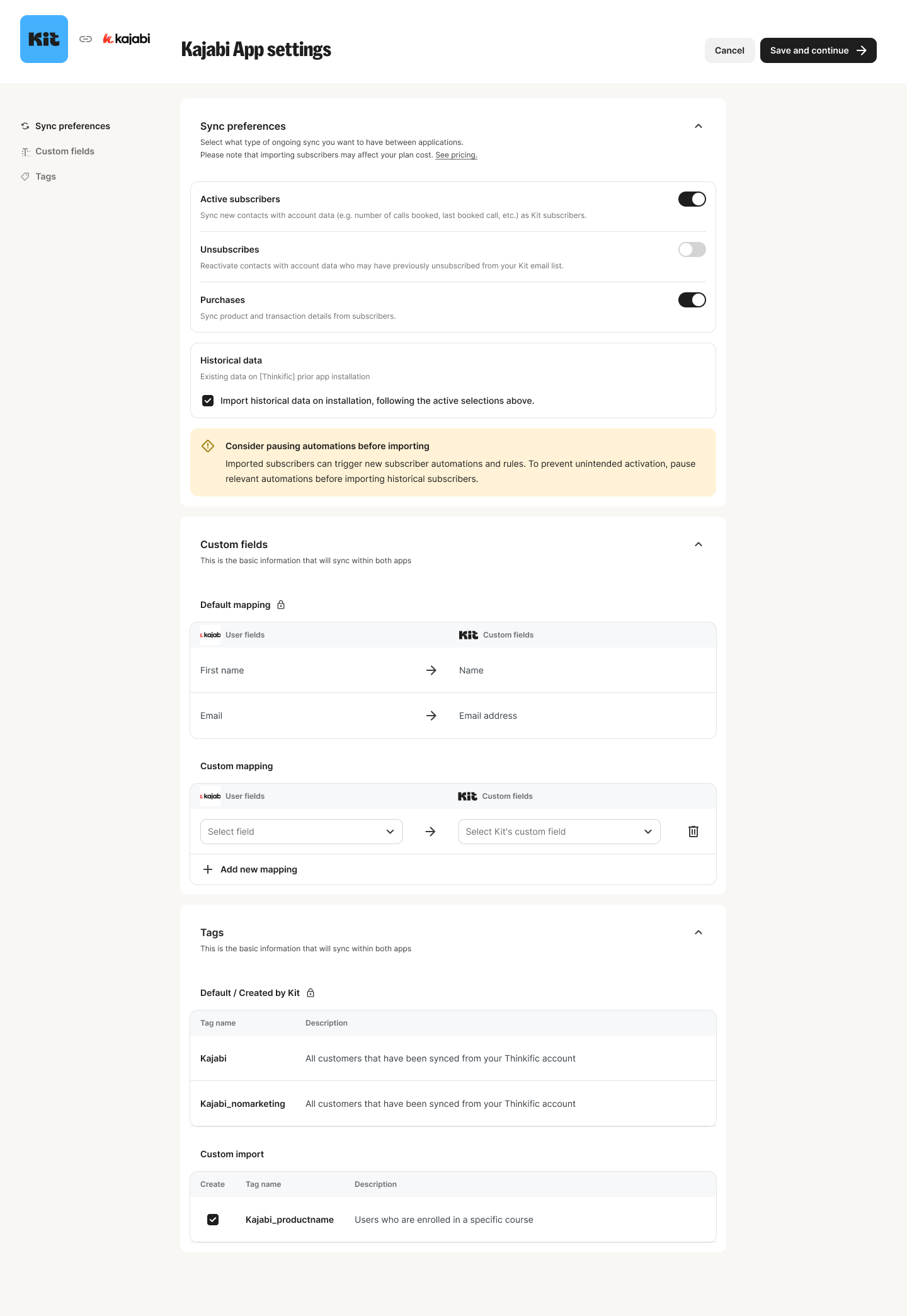
Support Resources:
- A general link to your app/platform support documentation
- A Help Center Article specific to your Kit integration with:
- Clear setup instructions
- FAQs addressing common creator questions
An app video: