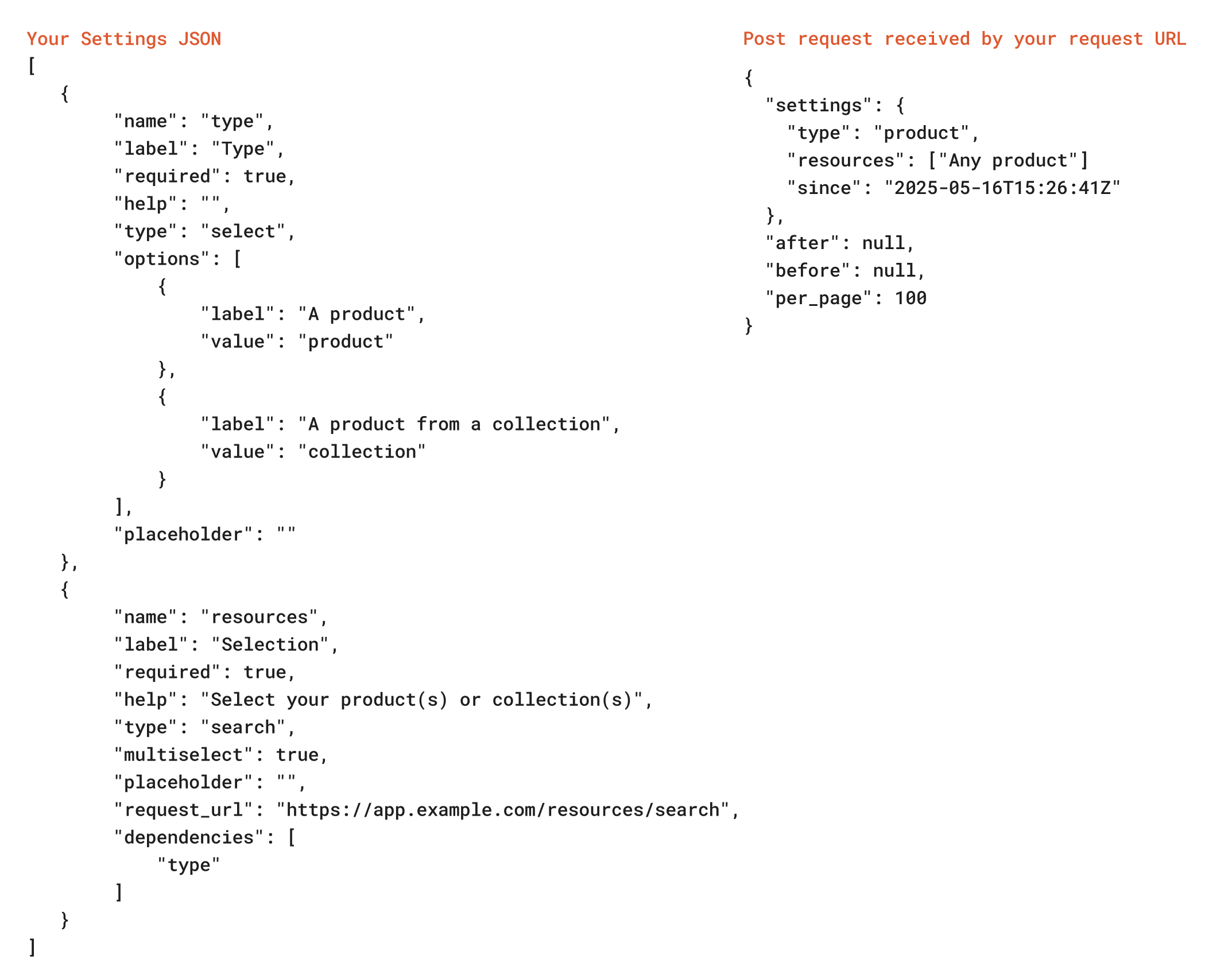Example for adding an event node
Example for adding an event node
This product purchased example shows an event node that is configured with a
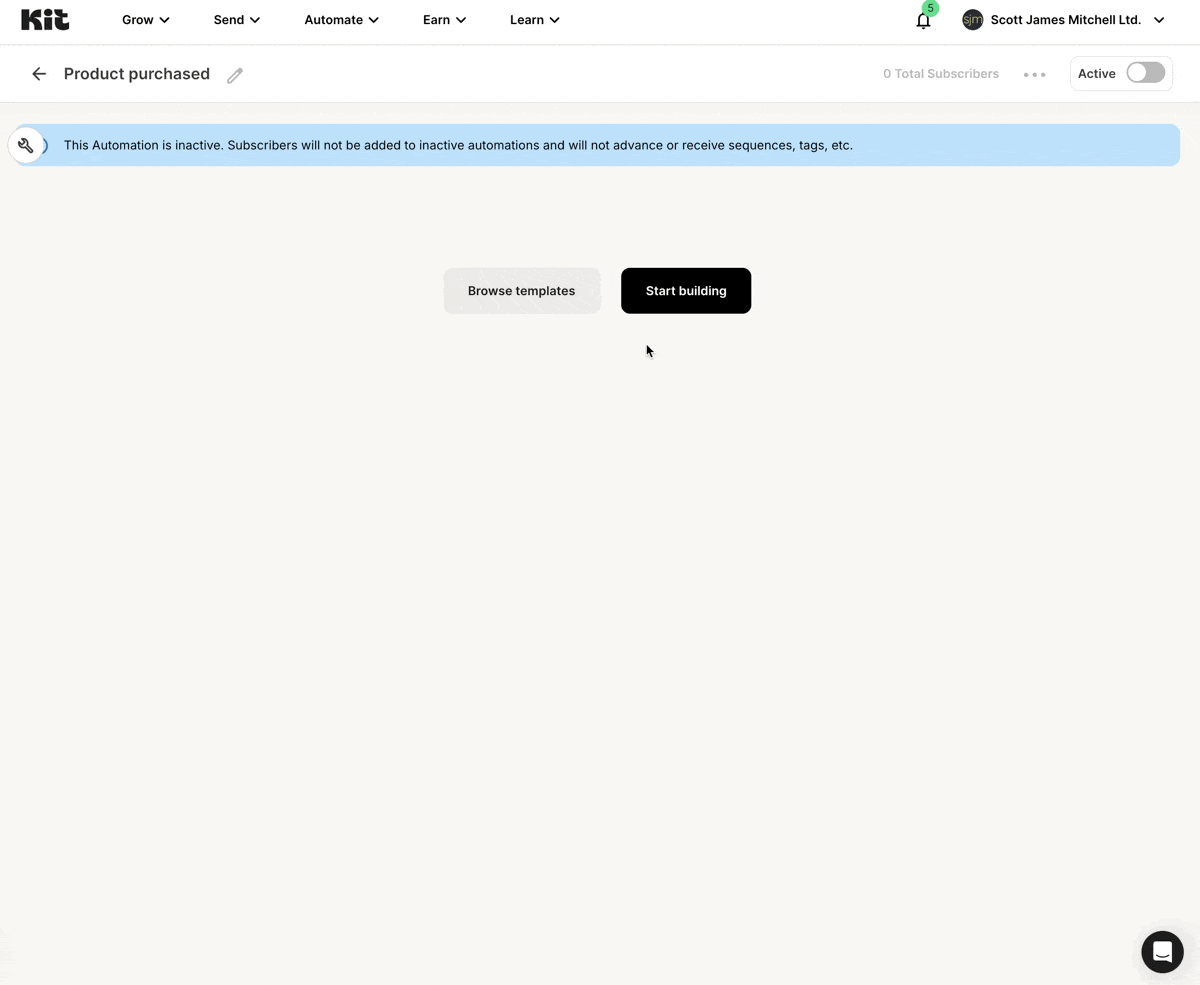
select input, followed by a dependent search input, allowing a creator
to filter which products the event node fires for: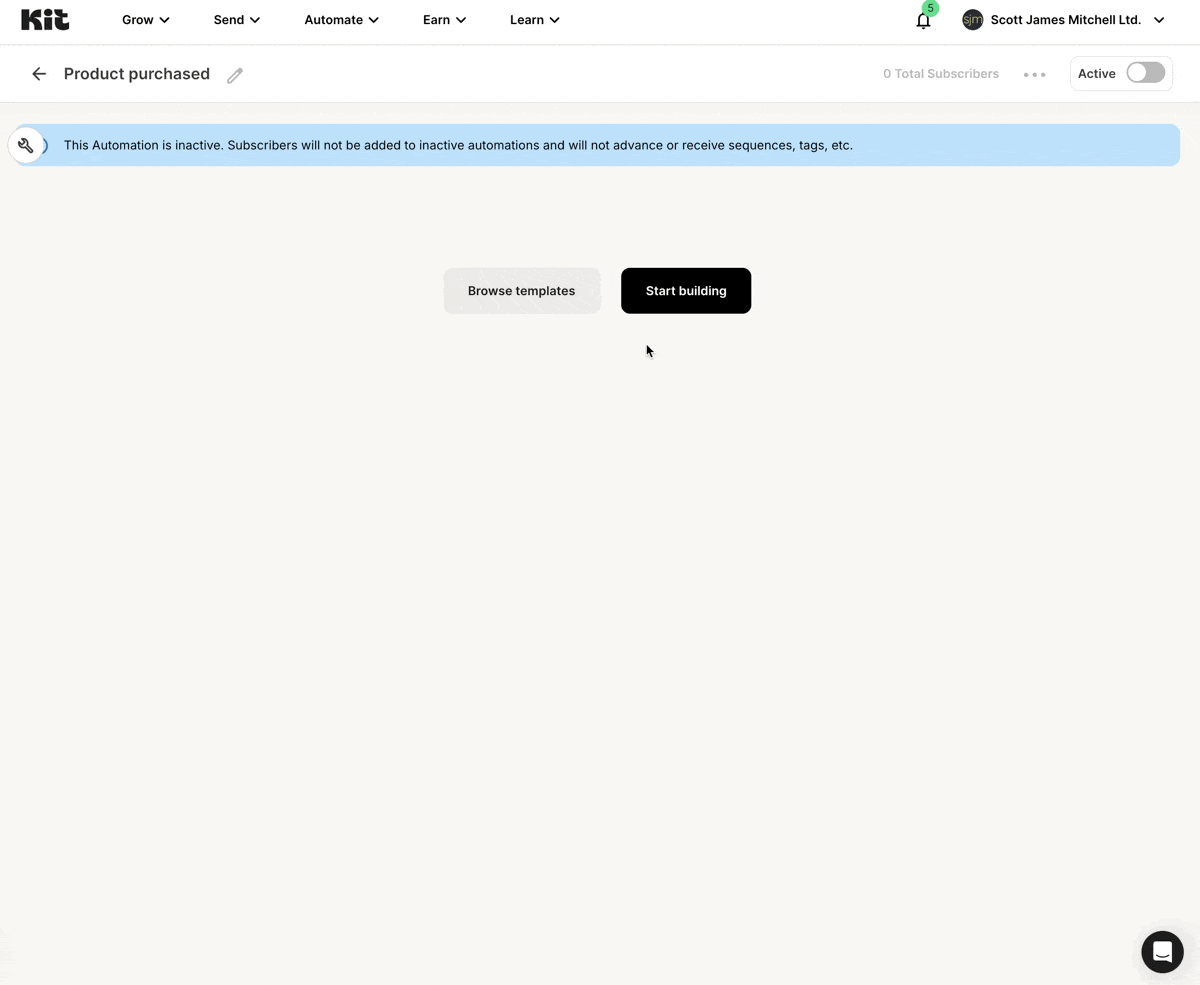
Example for adding an action node
Example for adding an action node
This bare bones example shows how a creator selects an action node plugin.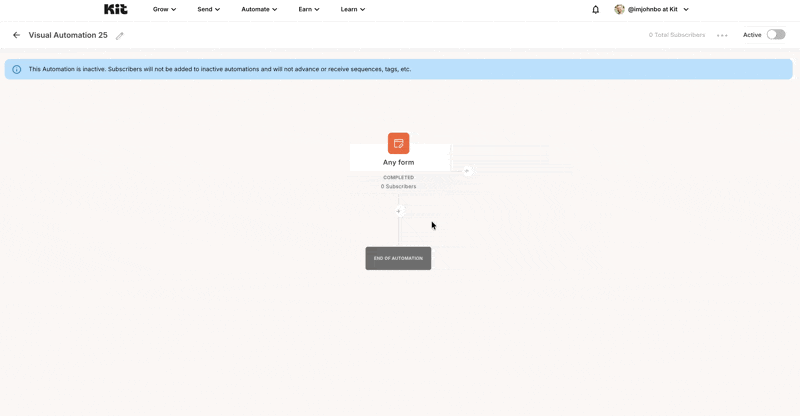
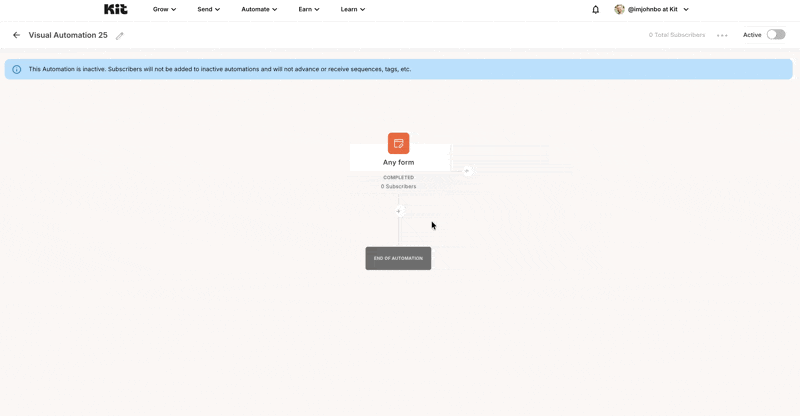
Name
The pluginname is the user-facing name for your node. In the automation node insertion menu example above, “Product purchased” is a name. It will appear in the editor’s node menu, and also in the breadcrumbs at the top of the configuration form when your node is selected. Your name should be short, ideally one or two words.
Description
Thedescription is a short phrase describing your node.
Sort order
If you offer multiple nodes, thesort order determines their placement.
Icon
Theicon is an image for the node, displayed in a box above the plugin’s name. As the box is color-coded automatically, based on the node type, a monochrome SVG is highly recommended. PNG, GIF, JPEG extensions are also supported. The aspect ratio should be 1:1.
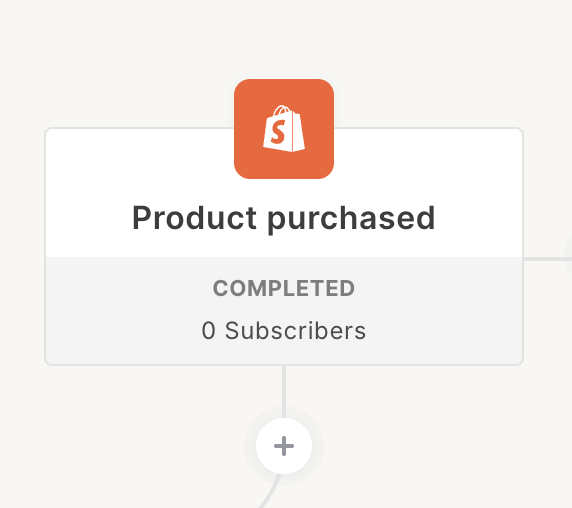
Request URL
TheRequest URL is the URL of an endpoint on your server that we will poll to trigger the automation node effects. The returned data will be unique based on the type of automation node created.
Event node request URL
Event node request URL
For events, the Your endpoint should return a cursor-paginated array of events containing subscriber information:If you’ve encountered an error, return an object containing an
request url returns a paginated array of events containing subscriber information. This endpoint’s job is to return subscribers who have experienced the configured event since the provided timestamp so Kit can progress them through the automation.You’ll return these events based on the settings you’ve defined for your node (outlined in the plugin settings page). We’ll make a POST request to your Request URL approximately every 5 minutes. The request will contain a settings object with the user’s selected values for each of your settings and a timestamp to return events that occurred after.We also include some pagination params—before and after cursors as well as per_page to control the page size and how many events can be returned. We will reject responses larger than our requested page size.errors array of strings. You may add as many errors to this array as you’d like:Action node request URL
Action node request URL
For actions, the Your endpoint should return an object with 2 arrays of actions containing subscriber information. One for If you’ve encountered an error, return an object containing an
request url returns an object with successes and failures that are each an array of actions containing subscriber information. This endpoint’s job is to return subscribers that the app has acted upon so Kit can progress them through the automation.You’ll return these actions based on the settings you’ve defined for your node (outlined in the plugin settings page). We’ll make a POST request to your Request URL when subscribers move through a creator’s automation (at most every 5 minutes). The request will contain a settings object with the user’s selected values for each of your settings and an array of subscribers for the app to act on.We do not include pagination params since we are providing the app server with subscribers. The response should never contain more subscribers than what was provided in the request.successes and one for failures:errors array of strings. You may add as many errors to this array as you’d like:Settings JSON
This field allows you to configure the creator-facing settings for your node. It should be an array of objects; one object for each setting. For example, this would be the JSON configuration for a plugin with two settings: “Type” and a dynamic “Selection” field, dependent on “Type”.type determines the UI rendered (such as a text input or a select dropdown); all available options are listed under the plugin settings page.
The name for each setting is used as the key in your events request: