Example media source content block item:
Example media source content block item:
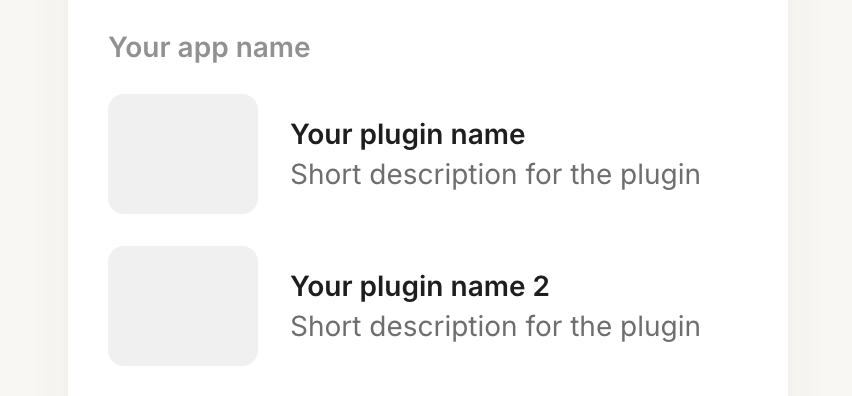
Example media source in the media gallery:
Example media source in the media gallery:
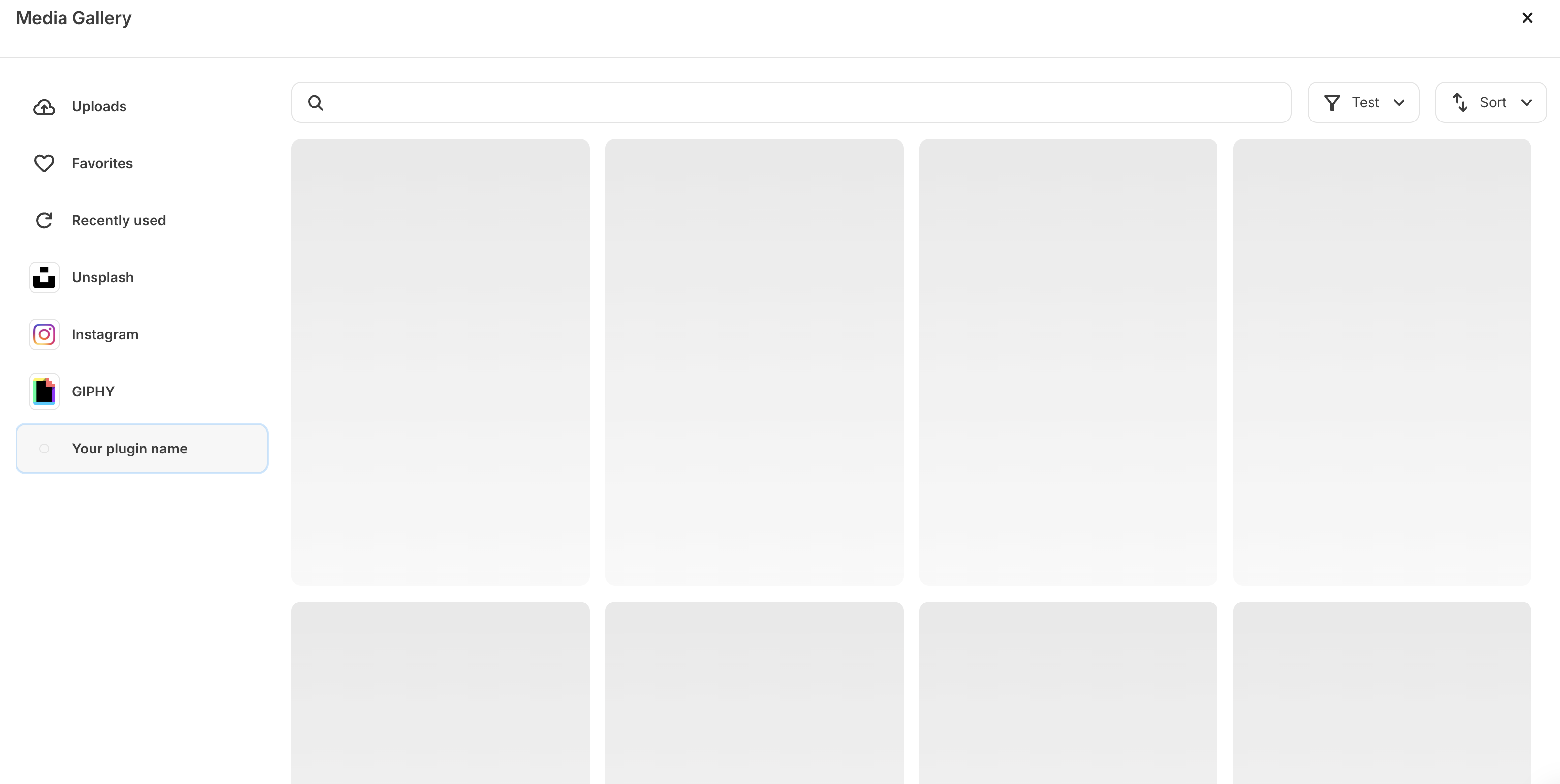
Name
The pluginname is the user-facing name for your block and will be shown in the content block menu and in the media gallery itself. In the example above, the plugin name is “Your plugin name”. Your name should be short, ideally one or two words.
Description
Thedescription is a short phrase describing your media source. It will appear underneath the name in the content block menu. In the example above this is set to “Short description for the plugin”.
Sort order
If you have multiple media sources within the same app, thesort order determines their placement within both the media gallery and the content block menu. In the images above, “Your plugin name” has a sort order of 0, while “Your plugin name 2” has a sort order of 1.
Logo
Thelogo is an image for the element to be displayed alongside the name and the description. Only PNG, GIF, JPEG extensions are supported. The recommended size is 150x120px.
Request URL
Therequest URL is the URL of an endpoint on your server that returns the list of images, complete with all the necessary properties to render the images in the gallery and place them within the email content for use by the creator.
You’ll generate this response based on the settings you’ve defined for your media source (outlined in the next section). Once a user completes all required settings, we’ll make a POST request to your request URL.
The request will contain a settings object with the user’s selected values for each of your search, filter, and sort settings, as well as pagination details, like so:
Query Parameters
Query Parameters
A cursor for paginating forwards through the media items.
A cursor for paginating backwards through the media items.
A number to limit the amount of media items returned in the payload.
A setting value entered. The name will be set to the
name configured for the plugin setting.Settings JSON
The media gallery supports three optional groups that settings can be placed in:search_group, filter_group, & sort_group. Each group currently accepts a single setting that can be used by creators to filter and sort your content for ease of use.
Configuration with a search, filter and sort component could look like so:
Example JSON