


 ##### Authorization URL
The `Authorization URL` should be a URL on your system that we will link to during app installation so you can initiate OAuth and store the returned access tokens. We will link the user to this URL with a `redirect` query param, e.g. `?redirect=https://app.kit.com/apps`. When the authorization flow is complete, you need to redirect the user back to that provided redirect URL so they can continue their session within the Kit app.
##### Redirect URI(s)
Once a user has logged in or signed up with your service, you will redirect them back to the Kit OAuth server for the creator to grant access to the Kit API for your service. On this request you will specify the callback URI that Kit will reach out to with a temporary authorization code, that you will be able to exhange for an access and refresh token, once consent is given by the user.
For security, the value in the `redirect_uri` property sent to the Kit OAuth server must match one of the Redirect URIs you have set up in the above app configuration screen.
##### Secure application
If your app will be used in an insecure location where the client secret can't be kept confidential - such as mobile or single page apps, you will have to turn this setting off. When unchecked this will enforce use of the [Proof Key for Code Exchange (PKCE) flow found above](/api-reference/authentication#oauth-flows).
##### Post-installation redirect
Your app may also include the option to alternatively send creators to your app, or an externally hosted onboarding flow, post signup. This can be configured using the `Redirect URL after install` field in your [app details setting page](/kit-app-store/app-details-page). An example of this flow can be seen below.
##### Authorization URL
The `Authorization URL` should be a URL on your system that we will link to during app installation so you can initiate OAuth and store the returned access tokens. We will link the user to this URL with a `redirect` query param, e.g. `?redirect=https://app.kit.com/apps`. When the authorization flow is complete, you need to redirect the user back to that provided redirect URL so they can continue their session within the Kit app.
##### Redirect URI(s)
Once a user has logged in or signed up with your service, you will redirect them back to the Kit OAuth server for the creator to grant access to the Kit API for your service. On this request you will specify the callback URI that Kit will reach out to with a temporary authorization code, that you will be able to exhange for an access and refresh token, once consent is given by the user.
For security, the value in the `redirect_uri` property sent to the Kit OAuth server must match one of the Redirect URIs you have set up in the above app configuration screen.
##### Secure application
If your app will be used in an insecure location where the client secret can't be kept confidential - such as mobile or single page apps, you will have to turn this setting off. When unchecked this will enforce use of the [Proof Key for Code Exchange (PKCE) flow found above](/api-reference/authentication#oauth-flows).
##### Post-installation redirect
Your app may also include the option to alternatively send creators to your app, or an externally hosted onboarding flow, post signup. This can be configured using the `Redirect URL after install` field in your [app details setting page](/kit-app-store/app-details-page). An example of this flow can be seen below.


 Here:
Here:
 ### Resetting & deleting V4 API keys
If you have missplaced your API key, you will not be able to retrieve it again and will instead have to reset it from within your ["Developer" settings](https://app.kit.com/account_settings/developer_settings). To reset your key, first click on the "Edit" button on the key you want to update:
### Resetting & deleting V4 API keys
If you have missplaced your API key, you will not be able to retrieve it again and will instead have to reset it from within your ["Developer" settings](https://app.kit.com/account_settings/developer_settings). To reset your key, first click on the "Edit" button on the key you want to update:
 Then click on the "Reset" button to re-roll the key to a new value.
Then click on the "Reset" button to re-roll the key to a new value.
 Click "Reset" once more to confirm your action.
Click "Reset" once more to confirm your action.
 Your V4 key is now reset. At this point, any script or process that was relying on the previous iteration of the key will fail to authenticate, so you will need to replace it with the new value provided here.
Your V4 key is now reset. At this point, any script or process that was relying on the previous iteration of the key will fail to authenticate, so you will need to replace it with the new value provided here.
 ### Deleting V4 API keys
If you ever no longer need an API Key, you can also delete it by editing the API Key, and click on "Delete API Key".
### Deleting V4 API keys
If you ever no longer need an API Key, you can also delete it by editing the API Key, and click on "Delete API Key".
 ### Using V4 API keys
To use V4 API key authentication, pass the key alongside a `X-Kit-Api-Key` header when making requests.
For example, the following request will return your account information:
```shell
curl --request GET \
--url https://api.kit.com/v4/account \
--header 'X-Kit-Api-Key:
### Using V4 API keys
To use V4 API key authentication, pass the key alongside a `X-Kit-Api-Key` header when making requests.
For example, the following request will return your account information:
```shell
curl --request GET \
--url https://api.kit.com/v4/account \
--header 'X-Kit-Api-Key: The code verifier is a cryptographically random string using the characters A-Z, a-z, 0-9, and the punctuation characters -.\_\~ (hyphen, period, underscore, and tilde), between 43 and 128 characters long.
Once the app has generated the code verifier, it uses that to create the code challenge. The code challenge is a BASE64-URL-encoded string of the SHA256 hash of the code verifier.
The app will need to store the `code_verifier` for later use.


Kit appends a `code` query param with a temporary authorization code.
Response schema: *application/json*
This will ensure the user properly navigates back to your app inside of Kit and registers that the app has been installed.

Response schema: *application/json*


Kit appends a `code` query param with a temporary authorization code.
Response schema: *application/json*
This will ensure the user properly navigates back to your app inside of Kit and registers that the app has been installed.

Response schema: *application/json*
 ## What to include
Your app details page needs:
* A clear description of what your app does
* Setup instructions
* Links to documentation
* Support information
* Images and videos to help your app stand out
It may also include the option to alternatively send creators to your app, or an externally hosted onboarding flow, post signup. This can be configured using the `Redirect URL after install` field. An example of this flow can be seen below.
## What to include
Your app details page needs:
* A clear description of what your app does
* Setup instructions
* Links to documentation
* Support information
* Images and videos to help your app stand out
It may also include the option to alternatively send creators to your app, or an externally hosted onboarding flow, post signup. This can be configured using the `Redirect URL after install` field. An example of this flow can be seen below.


 ## Best practices
Your App Details Page is the primary way creators discover, learn about, and evaluate your app. For installation, it serves as both an educational and sales tool for convincing creators to try your app. Below are the components of a good App Details page:
## Best practices
Your App Details Page is the primary way creators discover, learn about, and evaluate your app. For installation, it serves as both an educational and sales tool for convincing creators to try your app. Below are the components of a good App Details page:
Best Practice: At least 2-3 high-quality images showcasing app functionality along with an annotation on features or benefits of the App - examples:




*For example, for the GIPHY app, you would send your users to `https://app.kit.com/apps/717?k_app_id=k_717`*



 A form will pop up. Fill it out with your app's name, and click "Save".
Once you do this, you'll be directed to an **app details** settings page for your newly created app.
A form will pop up. Fill it out with your app's name, and click "Save".
Once you do this, you'll be directed to an **app details** settings page for your newly created app.
 The details you provide here will be shown on the app details page that appears when users click your app's "Learn more" option in the Kit App Store.
The details you provide here will be shown on the app details page that appears when users click your app's "Learn more" option in the Kit App Store.


 For more details on authentication, visit our [app authentication guide](/kit-app-store/authentication), or visit the API and plugin specific pages:
* [API](/api-reference/authentication)
* [Plugins](/plugins/oauth-authorization)
## Testing your app
View your apps on the ["Build" tab](https://app.kit.com/apps?is=created) of the Kit App Store. You'll be able to see:
* Whether you have installed the app—from the display of the green installed tick, or
* Whether it is a draft, from the "Draft" badge in the bottom corner. When is the "Draft" status, only you are able to see the app in your own account.
For more details on authentication, visit our [app authentication guide](/kit-app-store/authentication), or visit the API and plugin specific pages:
* [API](/api-reference/authentication)
* [Plugins](/plugins/oauth-authorization)
## Testing your app
View your apps on the ["Build" tab](https://app.kit.com/apps?is=created) of the Kit App Store. You'll be able to see:
* Whether you have installed the app—from the display of the green installed tick, or
* Whether it is a draft, from the "Draft" badge in the bottom corner. When is the "Draft" status, only you are able to see the app in your own account.
 From here, click Preview to view your app's app details page, as well as install it within your own account.
From here, click Preview to view your app's app details page, as well as install it within your own account.

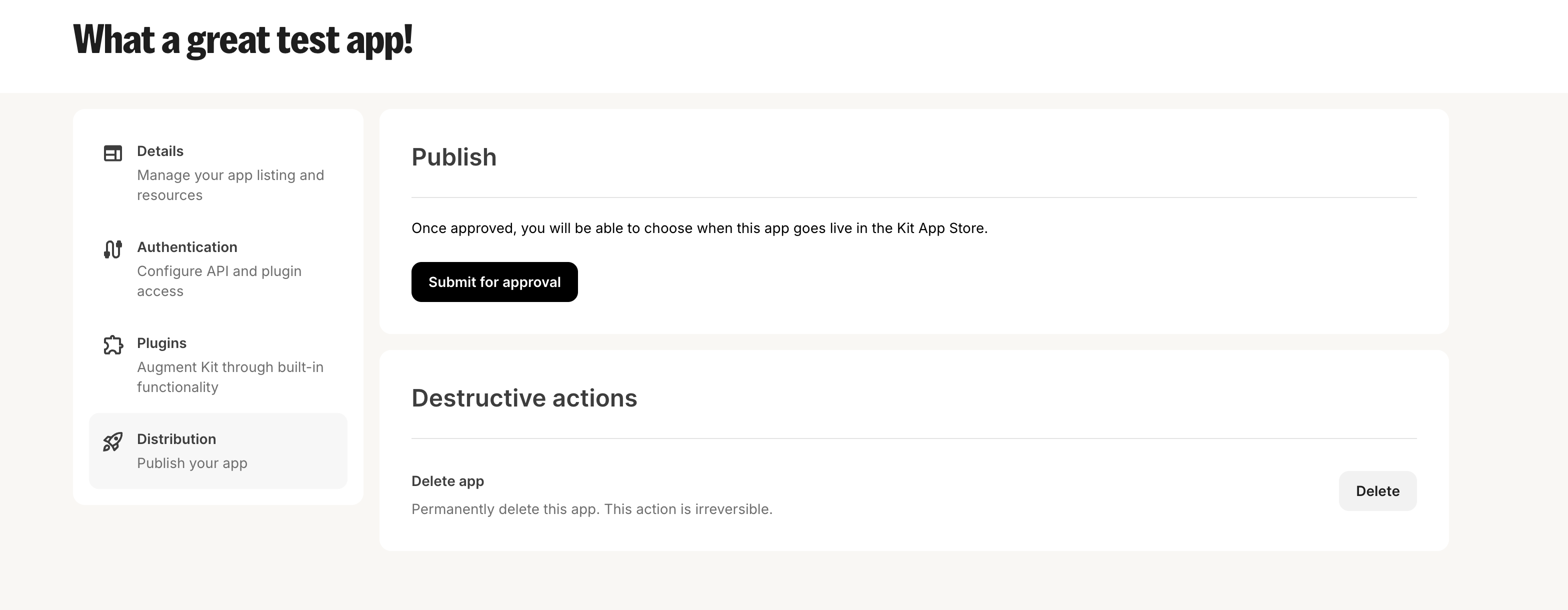 Click the "Submit for Approval" button in the window that pops up to confirm.
Click the "Submit for Approval" button in the window that pops up to confirm.
 Your app will be submitted to us for approval. If we need a test account with your service to review your app, please send the test account's information to [apps@kit.com](mailto:apps@kit.com) alongside any details on the app functionality and steps for testing.
Details on what makes a great app and what to avoid can be found in our [best practices guide here](/kit-app-store/best-practices).
Once approved by our team, the developer account will receive an email that the app is ready to be published.
When ready, hit "Publish" in the "Distribution" tab of your app and your app will automatically be available in the [Kit App Store](https://app.kit.com/apps) for all eligible creators (currently all paid plans), as well as our [Kit app marketing site](https://kit.com/apps).
If we reject your app, we'll send you an email explaining the issues we found. You can then make changes to your app and click "Resubmit for approval" to have us review it again.
Your app will be submitted to us for approval. If we need a test account with your service to review your app, please send the test account's information to [apps@kit.com](mailto:apps@kit.com) alongside any details on the app functionality and steps for testing.
Details on what makes a great app and what to avoid can be found in our [best practices guide here](/kit-app-store/best-practices).
Once approved by our team, the developer account will receive an email that the app is ready to be published.
When ready, hit "Publish" in the "Distribution" tab of your app and your app will automatically be available in the [Kit App Store](https://app.kit.com/apps) for all eligible creators (currently all paid plans), as well as our [Kit app marketing site](https://kit.com/apps).
If we reject your app, we'll send you an email explaining the issues we found. You can then make changes to your app and click "Resubmit for approval" to have us review it again.
 # Managing your apps
Source: https://developers.kit.com/kit-app-store/managing-your-apps
Updating your app once it's live
Once an app has been published, it will be available for all creators to tinstall and use - but what happens if you want to edit your app, stop new users from installing it or removing it completely from the Kit App Store?
## Editing your app
Once an app is live, you can find and edit it from within the ["Build" tab](https://app.kit.com/apps?is=created) of the Kit App Store. Here you can update your app details page, your authentication settings or create and manage existing plugins.
# Managing your apps
Source: https://developers.kit.com/kit-app-store/managing-your-apps
Updating your app once it's live
Once an app has been published, it will be available for all creators to tinstall and use - but what happens if you want to edit your app, stop new users from installing it or removing it completely from the Kit App Store?
## Editing your app
Once an app is live, you can find and edit it from within the ["Build" tab](https://app.kit.com/apps?is=created) of the Kit App Store. Here you can update your app details page, your authentication settings or create and manage existing plugins.
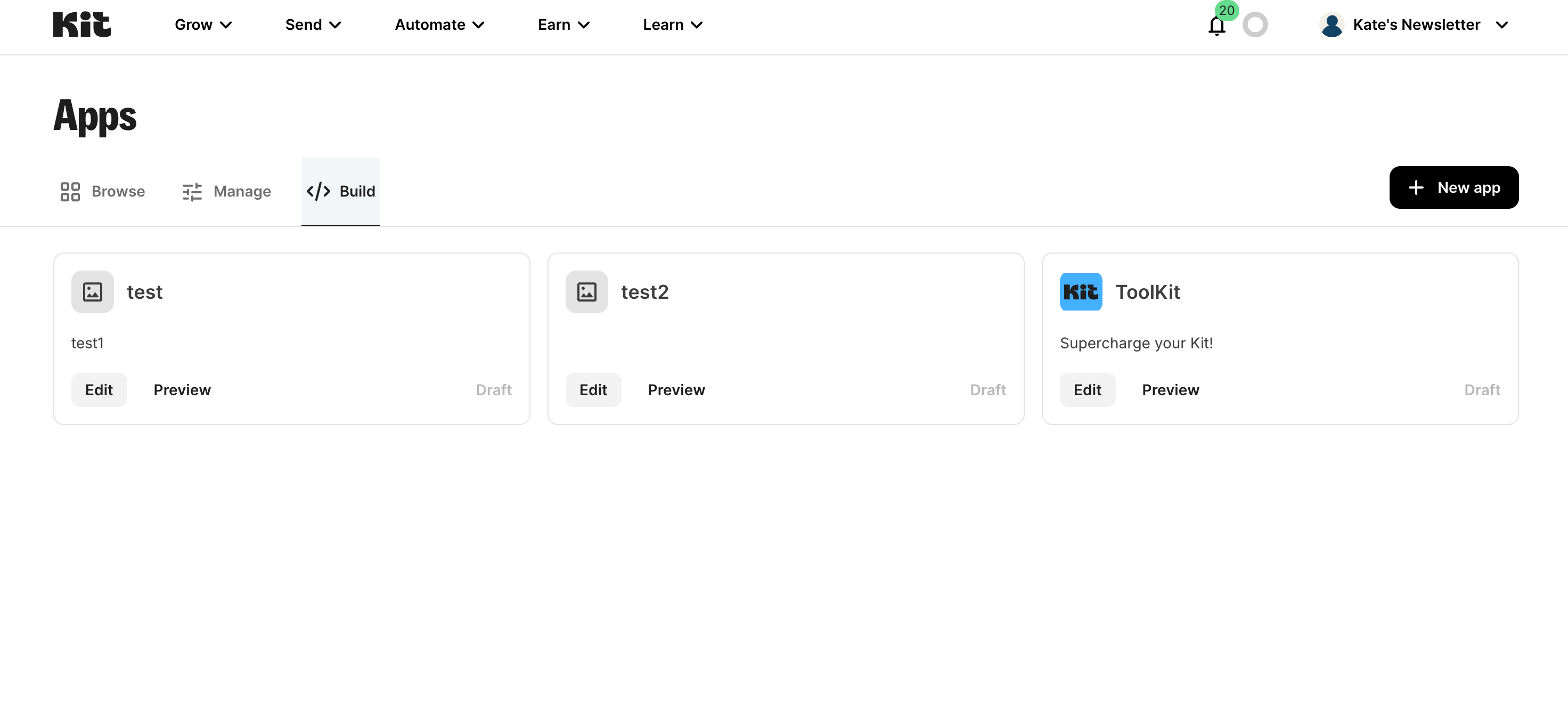
 When you unpublish your app, it will no longer be publicly visible in the Kit App Store. However, **creators who already have your app installed can continue to use it**.
To make your unpublished app unavailable for use (while still keeping it installed for creators), you'll need to:
* Deactivate the app's plugin authentication, and/or
* Pause the sending of API calls from your app.
Alternatively, you can **delete your app**. This will remove it from the Kit App Store and the accounts of creators who have installed it. These creators will no longer be able to use your app.
Delete your app by clicking your app's "Edit" button from the [Build tab](https://app.kit.com/apps?is=created) in the Kit App Store. Navigate to the Distribution tab, and click the "Delete" button at the bottom.
When you unpublish your app, it will no longer be publicly visible in the Kit App Store. However, **creators who already have your app installed can continue to use it**.
To make your unpublished app unavailable for use (while still keeping it installed for creators), you'll need to:
* Deactivate the app's plugin authentication, and/or
* Pause the sending of API calls from your app.
Alternatively, you can **delete your app**. This will remove it from the Kit App Store and the accounts of creators who have installed it. These creators will no longer be able to use your app.
Delete your app by clicking your app's "Edit" button from the [Build tab](https://app.kit.com/apps?is=created) in the Kit App Store. Navigate to the Distribution tab, and click the "Delete" button at the bottom.
 # Kit App Store overview
Source: https://developers.kit.com/kit-app-store/overview
**Welcome to the Kit App Store!**
Kit is the email-first operating system for creators who mean business. Our platform serves serious creators who have transformed their expertise into successful full-time businesses using Kit to grow their email lists, manage subscribers, and automate their marketing.
The Kit App Store helps creators run their businesses more efficiently by filling gaps between the multiple services they rely on. By building apps for Kit, you'll serve thousands of creators who collectively reach millions of subscribers worldwide.
## Why build a Kit app?
Kit is home to a thriving ecosystem of serious creators who have transformed their expertise into successful full-time businesses. These creators don't just dabble in content creation—they foster deep relationships with their audience to build profitable and sustainable businesses that add real value to the people they serve.
When you develop an app with Kit, you’re tapping into:
* \$250 billion creator economy market
* 60,000+ Kit creators
* 2.1 billion emails sent on average per month
* \$1.2 millions sales on average per month
70% of Kit customers have at least one app or legacy integration installed. With in-app and Kit newsletter spotlights, your app will reach our customer base and help them solve every-day creator pain points.
## Different types of apps you can build
The Kit App Store supports a diverse range of applications designed to enhance creators' workflows and business operations.
* **Customer relationship management:** Connect to Kit’s subscriber tag management system and build apps that help creators track and follow up with prospects efficiently for sales deals, podcast scheduling, affiliate deals, and more.
* **Content distribution:** Connect to Kit’s email editor or media gallery and automatically pull in content from other tools into emails more efficiently to drive more email engagement, more traffic to your content, and more revenue—all while saving time.
* **Digital products & memberships:** Build apps that help creators set up and sell digital products, courses, or membership groups that sync with a creator’s email list in Kit. Make it easy for creators to build, sell, and manage their customers all in one place.
* **AI-assistance:** Explore AI opportunities that help creators build content outlines, write compelling subject lines, promote products, write newsletters, and more
* **Data analysis:** Use Kit’s API endpoints to pull email performance data and build dashboards or reports to help creators better understand what’s working and where to improve to drive better results.
* **Audience learning & building:** Creators are always looking for ways to gain more information about their subscribers for better personalization and segmentation. From surveys to quizzes, build an app that gives creators the opportunity to learn even more about their subscribers.
* **Task and workflow management:** Create productivity apps that help creators manage their content calendars, automate repetitive tasks, and streamline their business operations within the Kit ecosystem.
Apps can be built using either API access to connect external platforms or as plugins that add content directly into Kit's UI. The self-serve development platform gives you complete control over your app's functionality and user experience. Here’s the [quick start guide](/kit-app-store/quick-start-guide) to start building your app.
# Quick start guide
Source: https://developers.kit.com/kit-app-store/quick-start-guide
Getting you up and running on the Kit App Store
## Getting started on the Kit App store
Welcome to the Kit App Store! Whether you’re building an app to help creators streamline their workflows, enhance monetization, or improve audience engagement, this guide will walk you through the key steps to getting started.
Before you begin building, follow these steps to set yourself up for success:
* **Create a Kit account:** To get API Access, you first need to create a Kit account. Then, go to [the "Build" tab](https://app.kit.com/apps?is=created) on the Kit App Store to create your app.
* **Join our developer community:** Request access to our Kit developer community by emailing [apps@kit.com](mailto:apps@kit.com). This is the best place to ask questions, get support from peers, and connect with other developers.
* **Review our technical documentation:** Familiarize yourself with [Kit’s APIs](/api-reference/overview) and [plugin environments](/plugins/overview) by checking out the Kit developer docs.
* **Understand app requirements & guidelines:** Make sure your app aligns with our [app requirements checklist](/kit-app-store/going-live#app-review-checklist). Apps that do not meet our standards will not be approved for listing on the Kit App Store.
## Building your App on Kit
Once you’re set up, it’s time to start building!
* **Use OAuth for authentication:** Kit supports OAuth-based authentication for secure user sign-ins. Learn how to implement your [app authentication here](/kit-app-store/authentication).
* **Design for a seamless user experience:** Your app should provide a clear and intuitive user experience. Follow our [best practices](/kit-app-store/best-practices) to ensure a smooth experience.
* **Ensure proper API usage:** Your app must make meaningful use of Kit’s APIs, webhooks, or plugins to be approved.
* **Prepare your app listing:** Every app needs a high-quality app details page that helps creators understand what it does. Think of this as both a way to guide creators as well as pitch them on installing your app! Follow our [guide for best practices](/kit-app-store/app-details-page) for filling this out.
For a more detailed guide on building apps, see our [full guide for building apps here](/kit-app-store/building-apps).
## Submitting your app for review
When your app is ready, follow these steps to submit it for review:
* **Complete the pre-submission checklist:** Ensure your app meets all technical and UX requirements. See the [full checklist here](/kit-app-store/going-live#app-review-checklist).
* **Submit your app:** Submit your app for approval via the "Distribution" tab while editing your app, and provide app details, test credentials (if applicable), and a brief description of functionality to [apps@kit.com](mailto:apps@kit.com).
* **Review & approval timeline:** The Kit team will review your app within 5 business days and provide feedback via email. If changes are required, you will receive an email that your app has been rejected, but don’t fret! That just means you need to update and resubmit based on the required changes.
* **Go live & start driving installs:** Once approved, publish your app from the "Distribution" tab and your app will be listed on the Kit App Store, as well as other marketing placements on Kit’s website, and you can start promoting it!
## Ongoing support & resources
* **Developer docs:** Find troubleshooting guides, FAQs, and more throughout our developer docs.
* **Get help:** If you run into issues, reach out via [apps@kit.com](mailto:apps@kit.com), [reach out to our support team](https://kit.com/support), or post in our developer Slack community (please note that the Slack community is not an expedited support channel and is more for peer-to-peer help from other developers who have built Kit apps).
# Building using AI
Source: https://developers.kit.com/kit-app-store/using-ai
Make building on Kit easier than ever before, using your AI clients of choice
Cut down your implementation time and turn our static documentation into your own interactive knowledge base, through the use of the AI features found in our developer documentation hub. By utilizing [llms-full.txt](/llms-full.txt) and our page-level functionality, you are able to interact with Kit's developer resources using natural language - receiving contextual responses about our APIs, webhooks, events, and data structures; as well as example code snippets ready for you to test.
In order to get started with our AI features, follow the guides below to help you understand how to get the best out of the Kit developer docs.
We currently offer 2 key ways for Large Langage Models (LLMs) to interact with the developer docs:
* **Page-level:** If you are working on a specific part of an application or are looking to understand a single concept, follow our page-level guide
* **llms-full.txt:** If you want to use AI to build an app on a more holistic level, piecing together multiple parts of the developer ecosystem, check out our guide for llms-full.txt
## Page-level
The simplest way to interact with the Kit developer doucmentation with your AI client of choice is by simply finding the relavent page within the documentation and using the "copy page" button found in the top right corner of each page - or the additional options found within the expanded menu.
# Kit App Store overview
Source: https://developers.kit.com/kit-app-store/overview
**Welcome to the Kit App Store!**
Kit is the email-first operating system for creators who mean business. Our platform serves serious creators who have transformed their expertise into successful full-time businesses using Kit to grow their email lists, manage subscribers, and automate their marketing.
The Kit App Store helps creators run their businesses more efficiently by filling gaps between the multiple services they rely on. By building apps for Kit, you'll serve thousands of creators who collectively reach millions of subscribers worldwide.
## Why build a Kit app?
Kit is home to a thriving ecosystem of serious creators who have transformed their expertise into successful full-time businesses. These creators don't just dabble in content creation—they foster deep relationships with their audience to build profitable and sustainable businesses that add real value to the people they serve.
When you develop an app with Kit, you’re tapping into:
* \$250 billion creator economy market
* 60,000+ Kit creators
* 2.1 billion emails sent on average per month
* \$1.2 millions sales on average per month
70% of Kit customers have at least one app or legacy integration installed. With in-app and Kit newsletter spotlights, your app will reach our customer base and help them solve every-day creator pain points.
## Different types of apps you can build
The Kit App Store supports a diverse range of applications designed to enhance creators' workflows and business operations.
* **Customer relationship management:** Connect to Kit’s subscriber tag management system and build apps that help creators track and follow up with prospects efficiently for sales deals, podcast scheduling, affiliate deals, and more.
* **Content distribution:** Connect to Kit’s email editor or media gallery and automatically pull in content from other tools into emails more efficiently to drive more email engagement, more traffic to your content, and more revenue—all while saving time.
* **Digital products & memberships:** Build apps that help creators set up and sell digital products, courses, or membership groups that sync with a creator’s email list in Kit. Make it easy for creators to build, sell, and manage their customers all in one place.
* **AI-assistance:** Explore AI opportunities that help creators build content outlines, write compelling subject lines, promote products, write newsletters, and more
* **Data analysis:** Use Kit’s API endpoints to pull email performance data and build dashboards or reports to help creators better understand what’s working and where to improve to drive better results.
* **Audience learning & building:** Creators are always looking for ways to gain more information about their subscribers for better personalization and segmentation. From surveys to quizzes, build an app that gives creators the opportunity to learn even more about their subscribers.
* **Task and workflow management:** Create productivity apps that help creators manage their content calendars, automate repetitive tasks, and streamline their business operations within the Kit ecosystem.
Apps can be built using either API access to connect external platforms or as plugins that add content directly into Kit's UI. The self-serve development platform gives you complete control over your app's functionality and user experience. Here’s the [quick start guide](/kit-app-store/quick-start-guide) to start building your app.
# Quick start guide
Source: https://developers.kit.com/kit-app-store/quick-start-guide
Getting you up and running on the Kit App Store
## Getting started on the Kit App store
Welcome to the Kit App Store! Whether you’re building an app to help creators streamline their workflows, enhance monetization, or improve audience engagement, this guide will walk you through the key steps to getting started.
Before you begin building, follow these steps to set yourself up for success:
* **Create a Kit account:** To get API Access, you first need to create a Kit account. Then, go to [the "Build" tab](https://app.kit.com/apps?is=created) on the Kit App Store to create your app.
* **Join our developer community:** Request access to our Kit developer community by emailing [apps@kit.com](mailto:apps@kit.com). This is the best place to ask questions, get support from peers, and connect with other developers.
* **Review our technical documentation:** Familiarize yourself with [Kit’s APIs](/api-reference/overview) and [plugin environments](/plugins/overview) by checking out the Kit developer docs.
* **Understand app requirements & guidelines:** Make sure your app aligns with our [app requirements checklist](/kit-app-store/going-live#app-review-checklist). Apps that do not meet our standards will not be approved for listing on the Kit App Store.
## Building your App on Kit
Once you’re set up, it’s time to start building!
* **Use OAuth for authentication:** Kit supports OAuth-based authentication for secure user sign-ins. Learn how to implement your [app authentication here](/kit-app-store/authentication).
* **Design for a seamless user experience:** Your app should provide a clear and intuitive user experience. Follow our [best practices](/kit-app-store/best-practices) to ensure a smooth experience.
* **Ensure proper API usage:** Your app must make meaningful use of Kit’s APIs, webhooks, or plugins to be approved.
* **Prepare your app listing:** Every app needs a high-quality app details page that helps creators understand what it does. Think of this as both a way to guide creators as well as pitch them on installing your app! Follow our [guide for best practices](/kit-app-store/app-details-page) for filling this out.
For a more detailed guide on building apps, see our [full guide for building apps here](/kit-app-store/building-apps).
## Submitting your app for review
When your app is ready, follow these steps to submit it for review:
* **Complete the pre-submission checklist:** Ensure your app meets all technical and UX requirements. See the [full checklist here](/kit-app-store/going-live#app-review-checklist).
* **Submit your app:** Submit your app for approval via the "Distribution" tab while editing your app, and provide app details, test credentials (if applicable), and a brief description of functionality to [apps@kit.com](mailto:apps@kit.com).
* **Review & approval timeline:** The Kit team will review your app within 5 business days and provide feedback via email. If changes are required, you will receive an email that your app has been rejected, but don’t fret! That just means you need to update and resubmit based on the required changes.
* **Go live & start driving installs:** Once approved, publish your app from the "Distribution" tab and your app will be listed on the Kit App Store, as well as other marketing placements on Kit’s website, and you can start promoting it!
## Ongoing support & resources
* **Developer docs:** Find troubleshooting guides, FAQs, and more throughout our developer docs.
* **Get help:** If you run into issues, reach out via [apps@kit.com](mailto:apps@kit.com), [reach out to our support team](https://kit.com/support), or post in our developer Slack community (please note that the Slack community is not an expedited support channel and is more for peer-to-peer help from other developers who have built Kit apps).
# Building using AI
Source: https://developers.kit.com/kit-app-store/using-ai
Make building on Kit easier than ever before, using your AI clients of choice
Cut down your implementation time and turn our static documentation into your own interactive knowledge base, through the use of the AI features found in our developer documentation hub. By utilizing [llms-full.txt](/llms-full.txt) and our page-level functionality, you are able to interact with Kit's developer resources using natural language - receiving contextual responses about our APIs, webhooks, events, and data structures; as well as example code snippets ready for you to test.
In order to get started with our AI features, follow the guides below to help you understand how to get the best out of the Kit developer docs.
We currently offer 2 key ways for Large Langage Models (LLMs) to interact with the developer docs:
* **Page-level:** If you are working on a specific part of an application or are looking to understand a single concept, follow our page-level guide
* **llms-full.txt:** If you want to use AI to build an app on a more holistic level, piecing together multiple parts of the developer ecosystem, check out our guide for llms-full.txt
## Page-level
The simplest way to interact with the Kit developer doucmentation with your AI client of choice is by simply finding the relavent page within the documentation and using the "copy page" button found in the top right corner of each page - or the additional options found within the expanded menu.
 Here you can either copy or view the markdown for the page you are on directly, in order to export or paste directly into your AI client of choice, or select the "Open in ChatGPT/Claude" buttons to create a new chat within either of those platforms immediately.
From here you are able to ask any questions you need, to either clarify a concept or create example code snippets in whichever language you need, ready to be used.
## llms-full.txt
If you need access to the entire Kit developer documentation hub, we recommend you utilize [llms-full.txt](/llms-full.txt). This file builds upon emerging industy standards, to help make the internet more accessible for LLMs. It's a comprehensive file containing all the content found in the Kit developer hub in a single file, eliminating the need for additional navigation.
You can utlize [llms-full.txt](/llms-full.txt) by simply going to the link, copying the contents of the page and pasting it into your AI client of choice, however due to the size of the page, some LLMs may require you to export the contents into a .txt file to upload instead.
Below highlights some common ways to utlize this content, across some of the most popular tools:
### Claude
[**Access Kit within Claude here**.](https://claude.ai/new?q=Read+from%20https%3A%2F%2Fdevelopers.kit.com%2Fllms-full.txt)
Claude allows instant access to the Kit developer docs through the link above, enabling you to ask questions straight away by requesting Claude reads the llms-full.txt url.
### Cursor
Cursor allows you to add and index third-party documentation for use as context in your chats. Details on how to set this up can be found in [their guide here](https://docs.cursor.com/context/@-symbols/@-docs).
Here you can use the following url to give Cursor access to our latest version of our developer documentation: `https://developers.kit.com/llms-full.txt`.
### ChatGPT
[**Access Kit within ChatGPT here**.](https://chatgpt.com/?hints=search\&q=Read%20from%20https%3A%2F%2Fdevelopers.kit.com%2Fllms-full.txt%20so%20I%20can%20ask%20questions%20about%20it.)
ChatGPT allows instant access to the Kit developer docs through the link above, enabling you to ask questions straight away by requesting ChatGPT reads the llms-full.txt url.
### Other LLMs
If your LLM of choice is able to read URLs, simply request it to read from `https://developers.kit.com/llms-full.txt` and ask any question you have. If the LLM doesn't offer support from reading from URLs, simply copy or export the content of llms-full.txt and paste or upload the file ready for use. Though this method will give your AI client access to our developer documentation, this will just be a snapshot, so won't automatically include any new updates we make - so reading from llms-full.txt is strongly recommended where available.
Here you can either copy or view the markdown for the page you are on directly, in order to export or paste directly into your AI client of choice, or select the "Open in ChatGPT/Claude" buttons to create a new chat within either of those platforms immediately.
From here you are able to ask any questions you need, to either clarify a concept or create example code snippets in whichever language you need, ready to be used.
## llms-full.txt
If you need access to the entire Kit developer documentation hub, we recommend you utilize [llms-full.txt](/llms-full.txt). This file builds upon emerging industy standards, to help make the internet more accessible for LLMs. It's a comprehensive file containing all the content found in the Kit developer hub in a single file, eliminating the need for additional navigation.
You can utlize [llms-full.txt](/llms-full.txt) by simply going to the link, copying the contents of the page and pasting it into your AI client of choice, however due to the size of the page, some LLMs may require you to export the contents into a .txt file to upload instead.
Below highlights some common ways to utlize this content, across some of the most popular tools:
### Claude
[**Access Kit within Claude here**.](https://claude.ai/new?q=Read+from%20https%3A%2F%2Fdevelopers.kit.com%2Fllms-full.txt)
Claude allows instant access to the Kit developer docs through the link above, enabling you to ask questions straight away by requesting Claude reads the llms-full.txt url.
### Cursor
Cursor allows you to add and index third-party documentation for use as context in your chats. Details on how to set this up can be found in [their guide here](https://docs.cursor.com/context/@-symbols/@-docs).
Here you can use the following url to give Cursor access to our latest version of our developer documentation: `https://developers.kit.com/llms-full.txt`.
### ChatGPT
[**Access Kit within ChatGPT here**.](https://chatgpt.com/?hints=search\&q=Read%20from%20https%3A%2F%2Fdevelopers.kit.com%2Fllms-full.txt%20so%20I%20can%20ask%20questions%20about%20it.)
ChatGPT allows instant access to the Kit developer docs through the link above, enabling you to ask questions straight away by requesting ChatGPT reads the llms-full.txt url.
### Other LLMs
If your LLM of choice is able to read URLs, simply request it to read from `https://developers.kit.com/llms-full.txt` and ask any question you have. If the LLM doesn't offer support from reading from URLs, simply copy or export the content of llms-full.txt and paste or upload the file ready for use. Though this method will give your AI client access to our developer documentation, this will just be a snapshot, so won't automatically include any new updates we make - so reading from llms-full.txt is strongly recommended where available.
 # Content blocks plugin configuration
Source: https://developers.kit.com/plugins/content-blocks/plugin-configuration
Setting up your content block plugins
Kit's content block plugins let you extend our email editor with custom HTML elements. This guide walks you through configuring your plugin's appearance, behavior, and settings—from naming and visual presentation to backend functionality and user controls.
# Content blocks plugin configuration
Source: https://developers.kit.com/plugins/content-blocks/plugin-configuration
Setting up your content block plugins
Kit's content block plugins let you extend our email editor with custom HTML elements. This guide walks you through configuring your plugin's appearance, behavior, and settings—from naming and visual presentation to backend functionality and user controls.


{{ settings.description }}
 When you save your plugin, we’ll validate your JSON settings - which can be pre-emptively validated [using the JSON schema validator linked here](https://www.jsonschemavalidator.net/s/ovDMo04X).
# Content blocks plugin flow
Source: https://developers.kit.com/plugins/content-blocks/plugin-flow
Example flow for the content block plugin
Let’s say you were developing an integration that allowed users to embed “Products” from your app inside the Kit editor. The full flow would look like this:
When you save your plugin, we’ll validate your JSON settings - which can be pre-emptively validated [using the JSON schema validator linked here](https://www.jsonschemavalidator.net/s/ovDMo04X).
# Content blocks plugin flow
Source: https://developers.kit.com/plugins/content-blocks/plugin-flow
Example flow for the content block plugin
Let’s say you were developing an integration that allowed users to embed “Products” from your app inside the Kit editor. The full flow would look like this:








 If you try to create a plugin without setting your authentication strategy, you will be prompted to set this up, with 2 options; selecting:
* "Continue without authentication" sets your strategy to "No authorization", or
* "Configure Authentication" takes you to the Authentication tab to set this up
If you try to create a plugin without setting your authentication strategy, you will be prompted to set this up, with 2 options; selecting:
* "Continue without authentication" sets your strategy to "No authorization", or
* "Configure Authentication" takes you to the Authentication tab to set this up




 After completing this step, you'll land on a dedicated setup page where you can configure your plugin settings.
After completing this step, you'll land on a dedicated setup page where you can configure your plugin settings.

 activating-your-plugin
At this point, the plugin will be available for all accounts that have installed your app.
## Managing your plugins
Once you have created plugins within your app, you'll see your complete plugin list in the "Plugin" tab of your app, with options to:
* Activate or deactivate plugins using toggles
* Edit plugin settings
activating-your-plugin
At this point, the plugin will be available for all accounts that have installed your app.
## Managing your plugins
Once you have created plugins within your app, you'll see your complete plugin list in the "Plugin" tab of your app, with options to:
* Activate or deactivate plugins using toggles
* Edit plugin settings



name configured for the plugin setting.




 ### Get an authorization code grant
We will start the OAuth process by making a GET request to your provided aurthorization URL:
```
GET
### Get an authorization code grant
We will start the OAuth process by making a GET request to your provided aurthorization URL:
```
GET **200:** Returns a token
```json { "access_token": "YOUR_ACCESS_TOKEN_HERE", "expires_in": 172800, "refresh_token": "YOUR_REFRESH_TOKEN_HERE", "created_at": 1710270147 } ```Response schema: *application/json*
**200:** Returns a token
```json { "access_token": "YOUR_NEW_ACCESS_TOKEN_HERE", "expires_in": 7200, "refresh_token": "YOUR_NEW_REFRESH_TOKEN_HERE", "created_at": 1710271006 } ```Response schema: *application/json*
 This will expand the section and offer the fields to add your:
* Authorization URL
* Token URL
* Refresh token URL
* Revoke URL
as well as the "Client ID" and "Client secret" fields for us to authenticate with your service:
This will expand the section and offer the fields to add your:
* Authorization URL
* Token URL
* Refresh token URL
* Revoke URL
as well as the "Client ID" and "Client secret" fields for us to authenticate with your service:
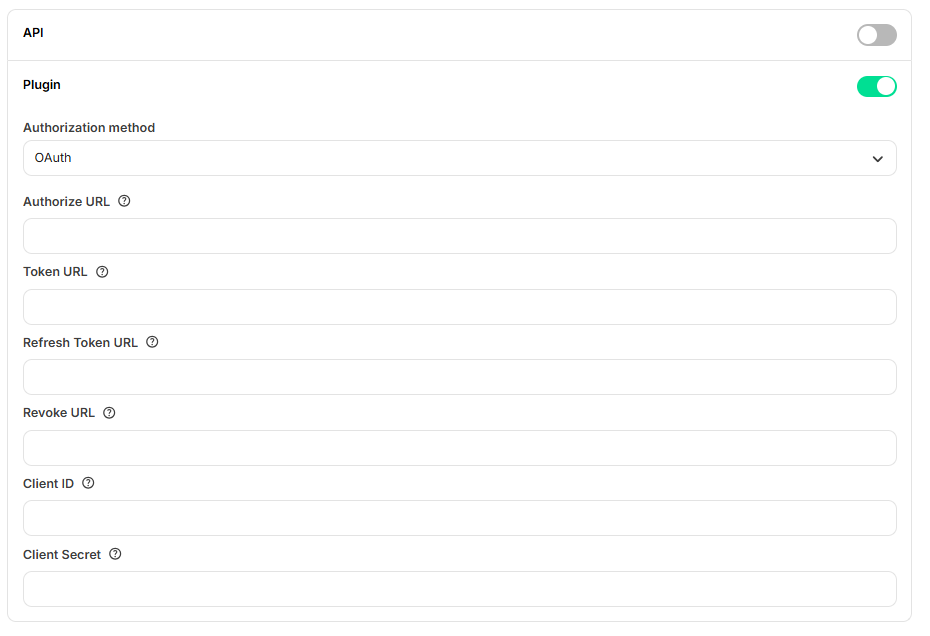 Once all of the fields are filled out, click save and OAuth will be set up for all plugins you create for the app.
### Post-installation redirect
Your app may also include the option to alternatively send creators to your app, or an externally hosted onboarding flow, post signup. This can be configured using the `Redirect URL after install` field in your [app details setting page](/kit-app-store/app-details-page). An example of this flow can be seen below.
Once all of the fields are filled out, click save and OAuth will be set up for all plugins you create for the app.
### Post-installation redirect
Your app may also include the option to alternatively send creators to your app, or an externally hosted onboarding flow, post signup. This can be configured using the `Redirect URL after install` field in your [app details setting page](/kit-app-store/app-details-page). An example of this flow can be seen below.


Build apps for the Kit App Store or use Kit's API to automate custom workflows